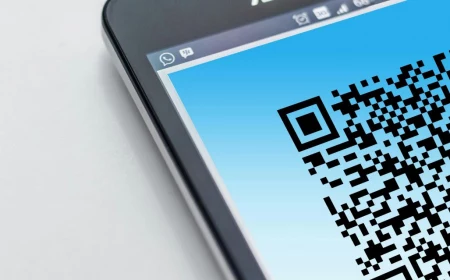Declutter Your Desktop, Declutter Your Mind: A No-Nonsense Guide
After more than a decade helping teams design digital products, I’ve seen it all when it comes to desktops. Some are pristine, but most look like a digital yard sale—a chaotic mess of icons, random documents, and old screenshots. Here’s the thing: that clutter isn’t just ugly. It’s actively sabotaging your focus and draining your mental energy every single day.
In this article
A clean digital workspace isn’t just a passing trend for minimalists; it’s a powerful tool for clear thinking. A lot of people try to fix the problem by just downloading a simple wallpaper. They feel good for about a day, and then the chaos creeps back in. A wallpaper is just a coat of paint on a cracked wall. The real fix is rebuilding the foundation underneath.
Honestly, I learned this the hard way. Early in my career, my own desktop was a source of constant, low-grade stress. I once nearly missed a huge deadline because I couldn’t find the final client brief in a sea of files named ‘final_draft_v2_final_FINAL.psd’. It was a nightmare. That experience forced me to create a real system, not just for me, but for the countless teams I’ve worked with since.
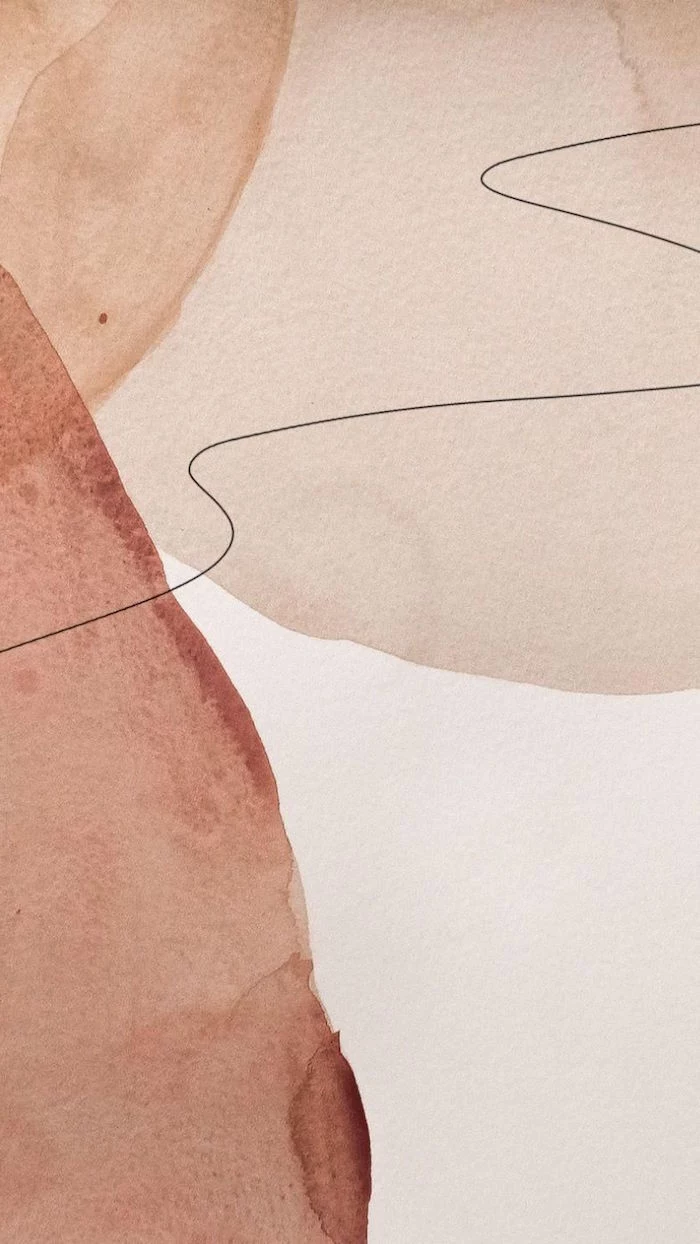
So, this guide isn’t about making things pretty. It’s about making them work. We’re going to build a digital environment that serves you, not the other way around.
Why Your Brain Hates a Messy Desktop
To really get why a clean screen matters, you have to understand a little bit about your brain. Think of your brain’s attention as a finite resource, often called cognitive load. When you stare at a cluttered screen, your brain instinctively tries to process every single icon, folder, and notification. It’s doing a ton of work that has absolutely nothing to do with your actual task.
A friend of mine who’s a psychologist gave me a great analogy: a messy desktop is like trying to have a serious conversation in a loud nightclub. You can do it, but it takes way more effort. Every icon is a potential distraction, a little visual loose end that your brain wants to tie up. It’s a proven concept in interface design that the more choices you have, the longer it takes to make a decision. When you need to find one file on a desktop with 50 icons, you create decision fatigue. A clean workspace with a clear system eliminates that problem entirely. You don’t have to decide where to look; you already know.
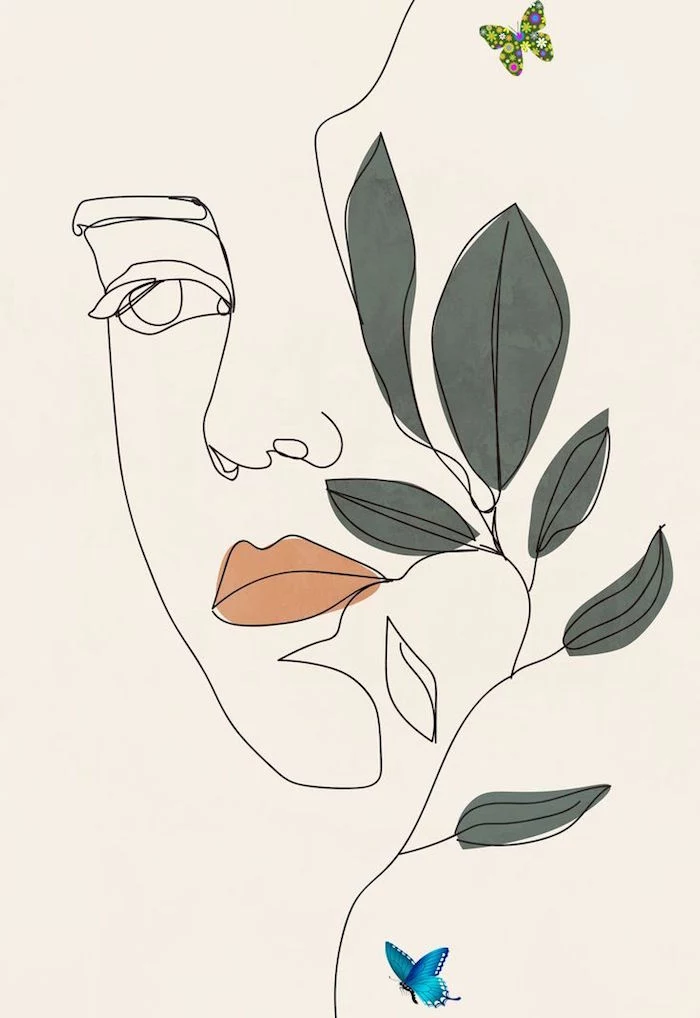
Understanding this is the key. We’re not just tidying up. We’re lowering the volume in the nightclub so you can actually think.
Let’s Fix It: A Practical Overhaul
Over the years, I’ve boiled this down to a direct and effective process that works on any computer, whether it’s a Mac or a Windows PC. Plan to set aside about an hour for this initial setup. It’s an investment that pays off immediately.
Step 1: The Five-Minute Desktop Triage
First, we need a blank slate. Create one, and only one, new folder on your desktop. Call it something simple like “Desktop Archive” or “Triage.”
Now, select EVERYTHING else on your desktop and drag it into that single folder. Yep, all of it. Shortcuts, files, images, miscellaneous folders—everything. Poof. Your desktop is now empty except for that one folder. Let that sink in for a second. It might feel weird, but it’s a feeling of control. Nothing has been deleted; you’ve just cleared the decks. This is the single most important step because it breaks the cycle of clutter.
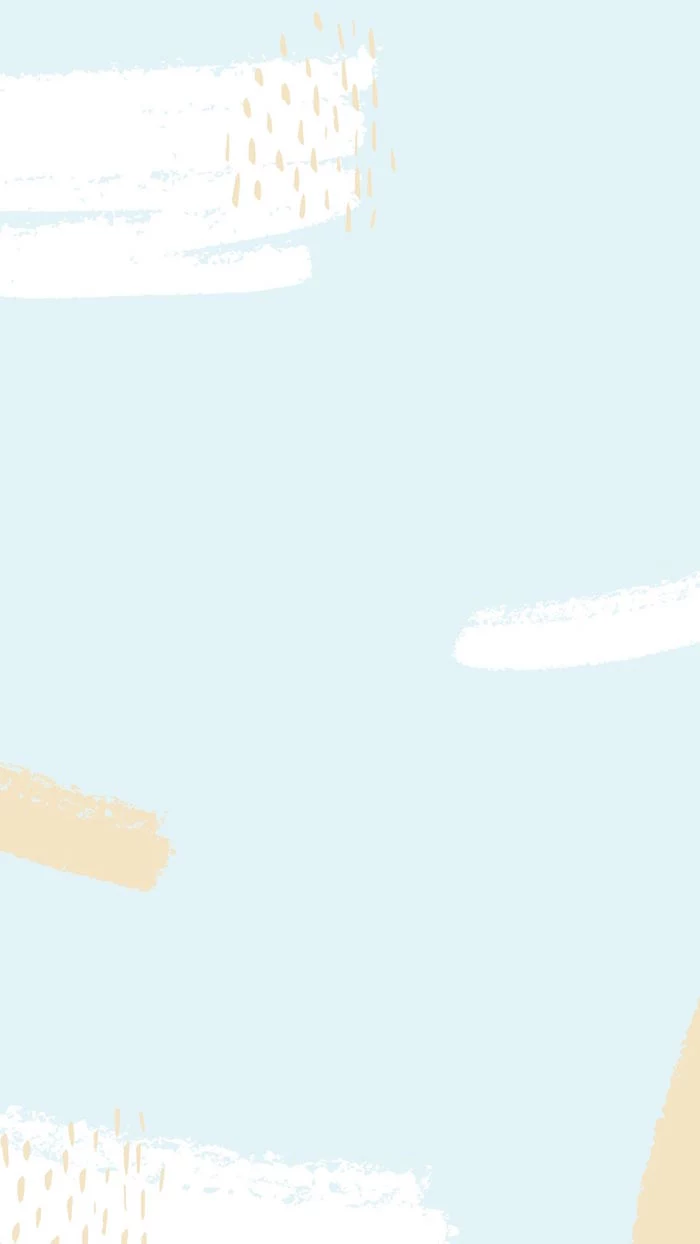
Your 5-Minute Quick Win
While you’re at it, here’s an instant upgrade. Go to your desktop and delete all the application shortcuts or aliases. Seriously. You don’t need them. Use your computer’s built-in search to launch apps instead—it’s faster and infinitely cleaner. On Mac, that’s Spotlight (Cmd + Space). On Windows, just hit the Windows key and start typing. This habit alone is a game-changer.
Step 2: Build a System That Actually Works
Okay, so everything is in the “Triage” folder. Now what? The biggest mistake people make is not having a simple, logical structure to sort things into. You can’t just have a “Work” and “Personal” folder. That’s not a system; it’s a slightly bigger junk drawer.
A fantastic, battle-tested structure I recommend to everyone is a simple four-folder system. It’s easy to remember and covers pretty much everything. Inside your main ‘Documents’ folder, create these four folders:
-
1_Projects: This is for active tasks with a deadline. Think ‘Kitchen Renovation Plan,’ ‘Q3 Marketing Report,’ or ‘Website Redesign.’ The ‘1’ in front keeps it at the top of your list.
-
2_Areas: These are for ongoing responsibilities in your life that don’t have a hard end date. For example: ‘Finances,’ ‘Health & Fitness,’ ‘Home Maintenance,’ or ‘Professional Development.’
-
3_Resources: This is your digital library. It’s for topics of interest, guides, inspiration, code snippets, or anything you want to reference later. It’s not an active project, just useful stuff.
-
4_Archives: When a project from folder
1 is done, or something in
2 is no longer relevant, you move it here. It’s out of sight but still searchable if you ever need it. Never delete—just archive.
Now, go through your “Triage” folder and start moving files into their new homes. Be ruthless. If you haven’t touched something in over a year, it probably belongs in the Archives. This sorting process might take you the better part of an hour, but you only have to do it once.

A Few Common Pitfalls to Avoid
As you set this up, watch out for a couple of classic mistakes. First, don’t make your folder system too complicated. Starting with just those four main folders is perfect. You can always add sub-folders later if you need to. Second, resist the urge to save everything ‘just in case’. If it’s not for an active project, an ongoing area of life, or a useful resource… it’s probably junk. Be honest with yourself and hit that delete key.
Supercharge Your Workflow with a Launcher
Remember how we deleted the app shortcuts? You can take that a step further with a launcher app. These tools let you find files and open apps with just a few keystrokes, and they are incredible for keeping your hands on the keyboard and your mind on your task.
Heads up! For Mac users, the go-to options are Alfred or Raycast. Both have amazingly powerful free versions. For Windows, Microsoft’s own PowerToys includes a feature called ‘PowerToys Run’ that does the same thing, and it’s completely free from Microsoft.
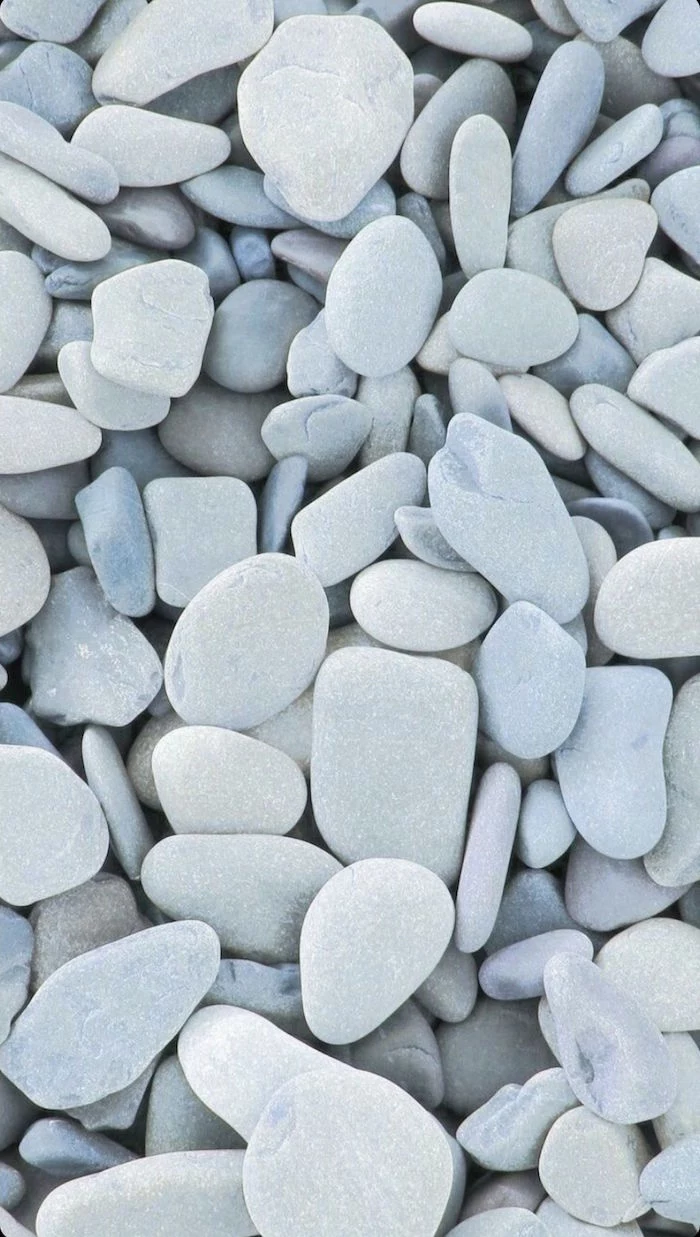
Keeping It Clean: The 15-Minute Weekly Reset
You’ve done the hard work, so how do you stop your desktop from becoming a mess again in a week? You need a simple maintenance habit. The real enemy of a clean workspace is the Downloads folder. It’s the default dumping ground for everything.
My advice? Set a calendar reminder for a “Digital Reset” every Friday afternoon. It only takes 15 minutes. During this time, your only job is to go through your Downloads folder and your Desktop. Take every single file and ask one question: Where does this belong? Move it to your Projects, Areas, or Resources folder. If it’s old, move it to Archives. If it was a one-time thing you no longer need, delete it.
And that’s it. By spending one hour on the initial cleanup and just 15 minutes a week to maintain it, you’re not just organizing files. You’re designing an environment that gives you more focus, less stress, and a whole lot of mental clarity. It’s one of the best productivity returns you’ll ever get.

Inspirational Gallery
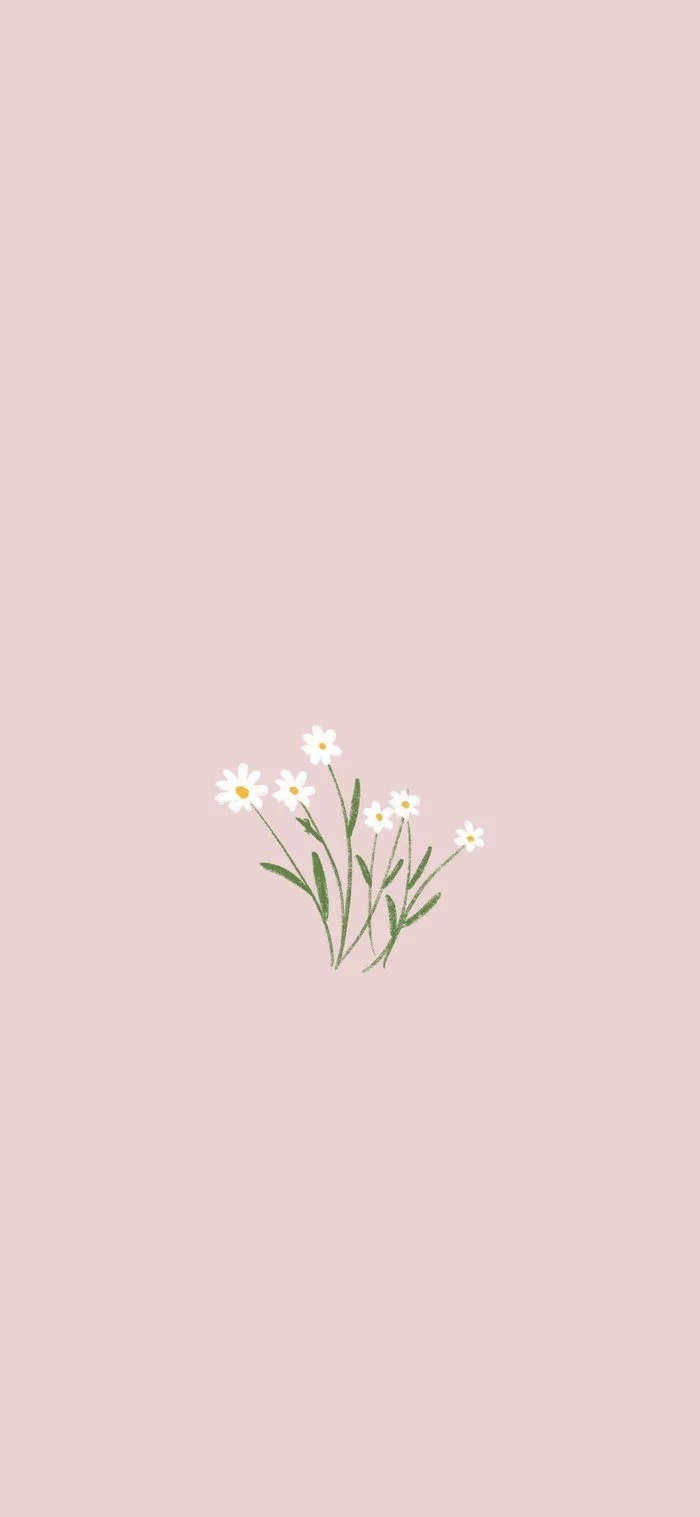
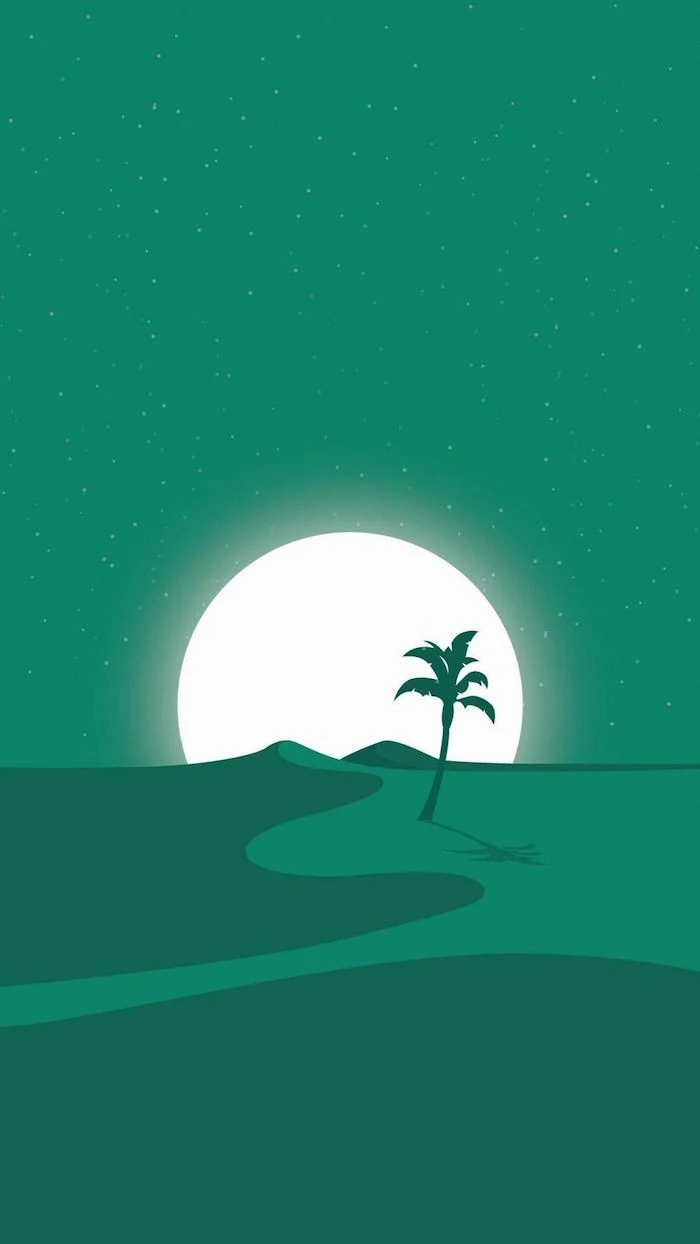
Tired of generic file names? Adopt a system. A simple but powerful method is Date-Project-Description.ext (e.g., 20240915-BrandLogo-FinalDraft.ai). This automatically sorts files chronologically and makes searching for a specific project intuitive, even years later. No more ‘final_v2_final’.
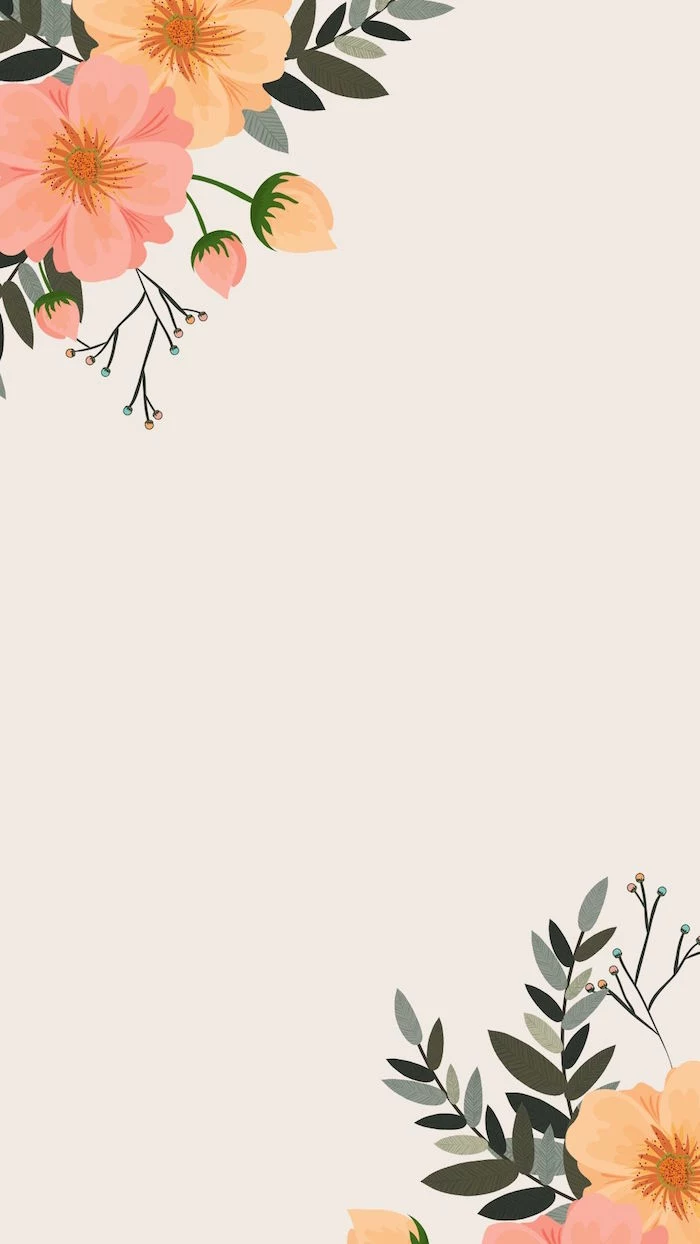

- Reduced visual noise
- Faster file retrieval
- A genuine sense of control over your digital space
The secret? Treat your Desktop as a temporary inbox, not a permanent home. Everything on it should be processed by the end of the day—either filed, deleted, or actioned.
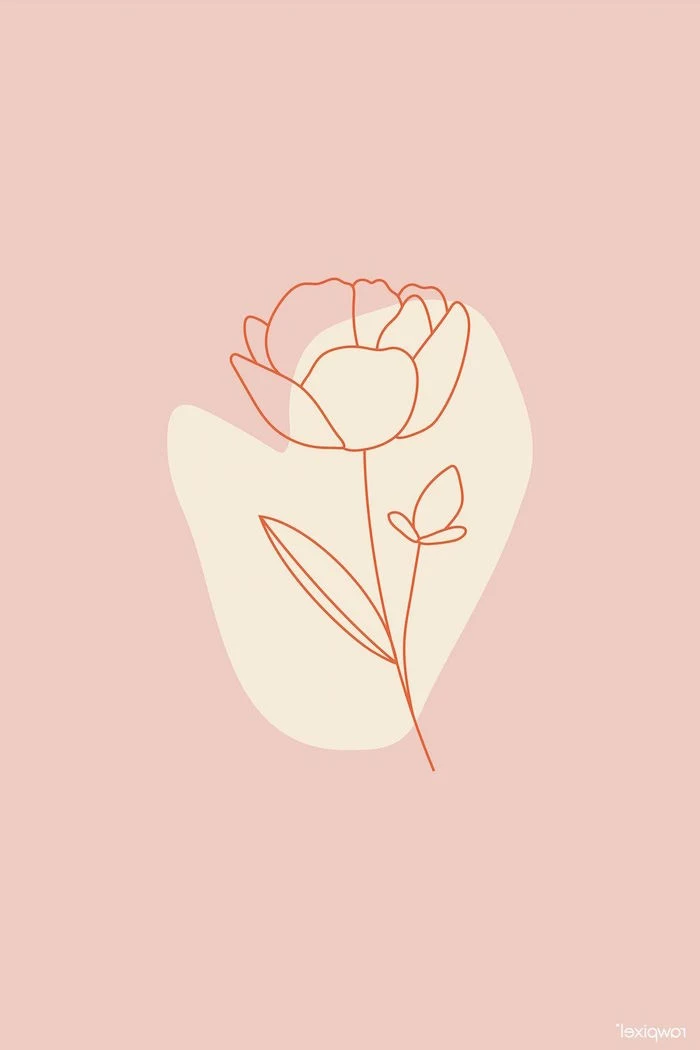
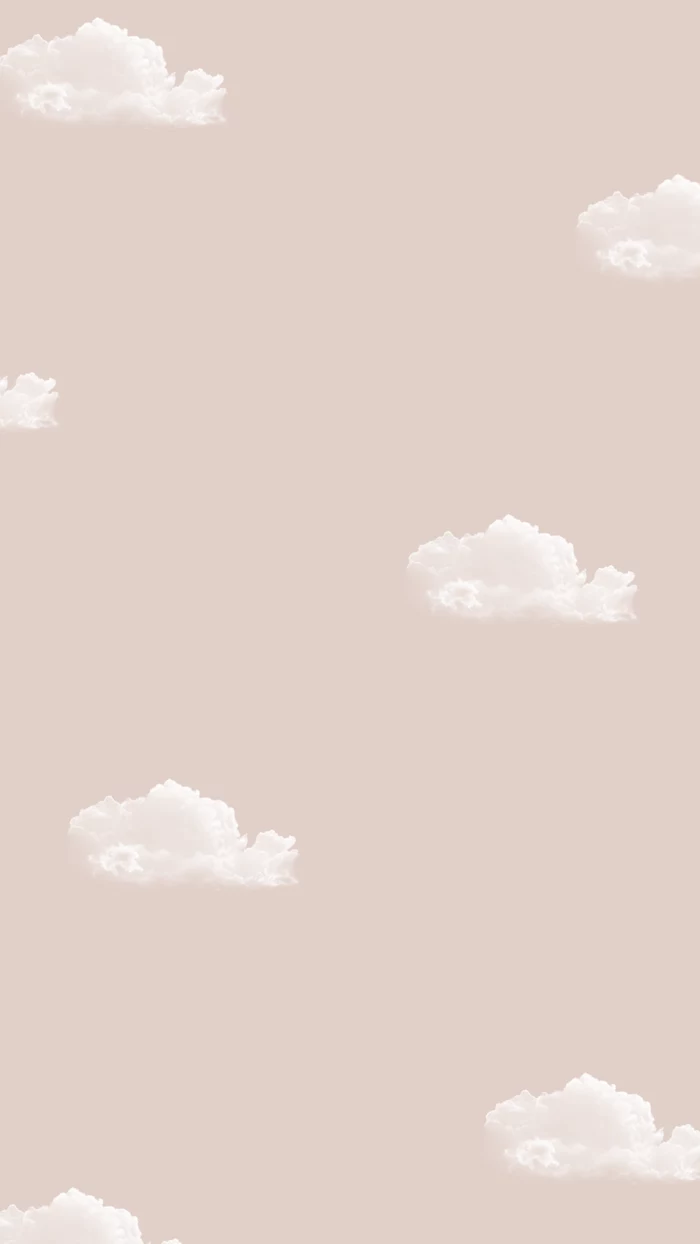
Desktop Launcher: For those who want ultimate speed, tools like Alfred (macOS) or Raycast (macOS) replace the need for desktop icons. Launch any app or find any file with a few keystrokes.
Automated Sorter: A tool like Hazel (macOS) can be a game-changer. It watches folders (like your Desktop or Downloads) and automatically files, renames, or sorts items based on rules you create. It’s like having a personal digital assistant.
The launcher offers manual speed, while the sorter provides automated tidiness. Many power users combine both for a truly seamless workflow.
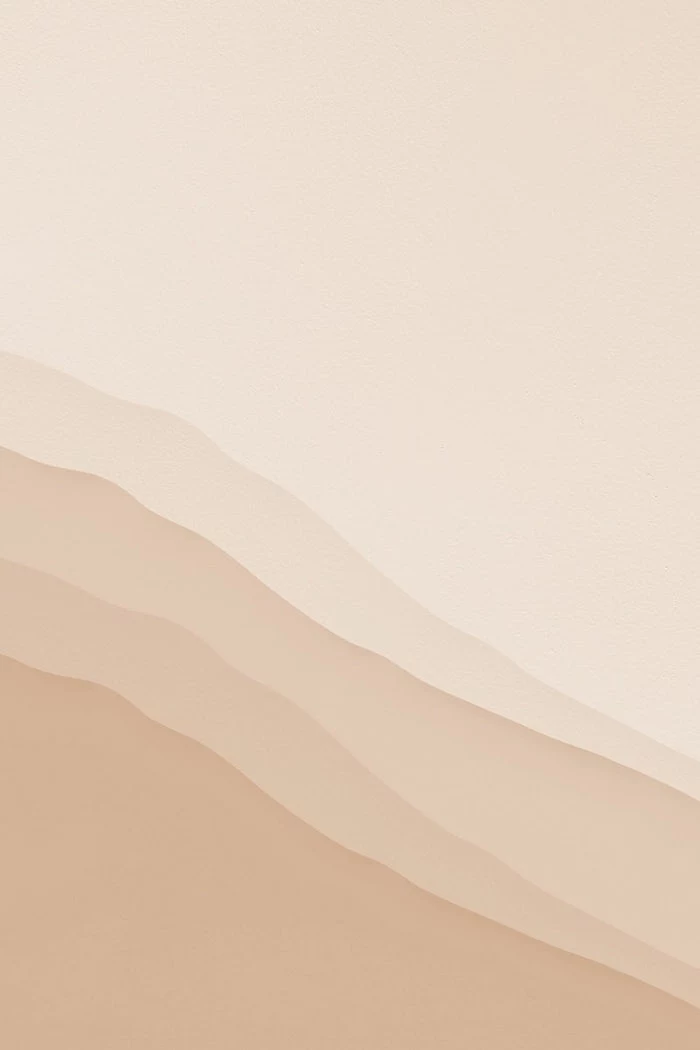

Should I hide my Dock or Taskbar?
Absolutely, if you’re easily distracted. Hiding the dock (on macOS) or auto-hiding the taskbar (on Windows) reclaims screen real estate and removes the constant temptation of notification badges. You force yourself to be more intentional about switching applications, which can be a powerful tool for maintaining focus on the task at hand.

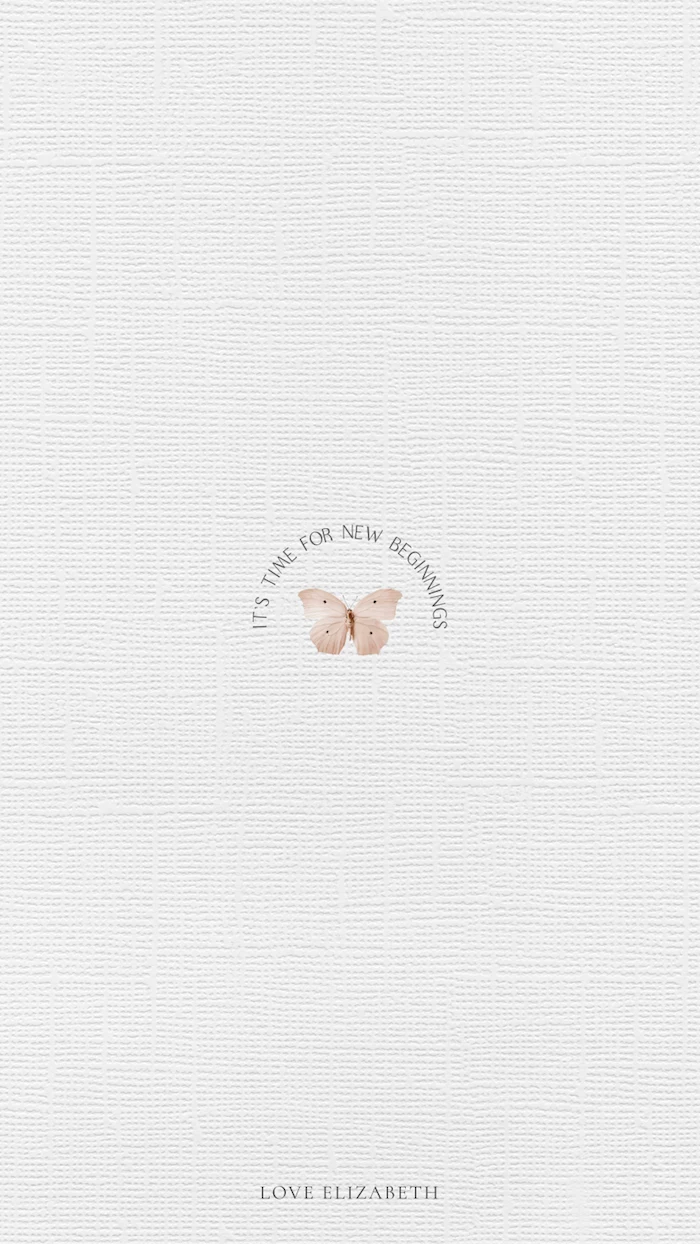
A University of California, Irvine study found that it takes an average of 23 minutes and 15 seconds to get back to a task after being interrupted.
Every out-of-place icon or random file on your desktop is a potential micro-interruption. While it might not pull you away for 23 minutes, the cumulative effect of these tiny context shifts throughout the day significantly erodes your deep work capacity.
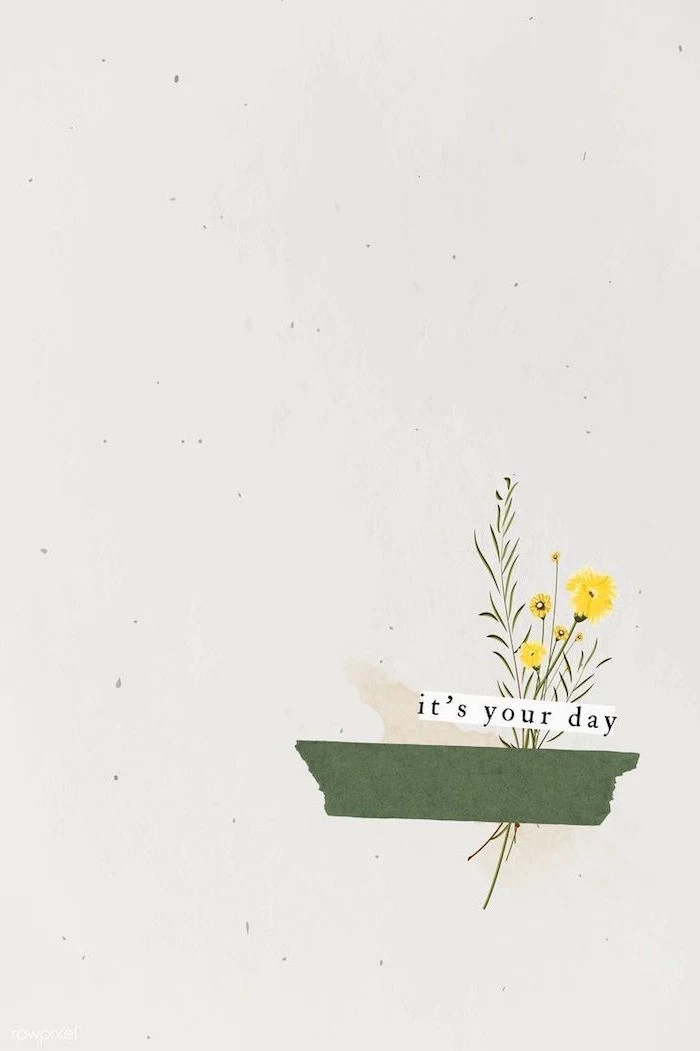
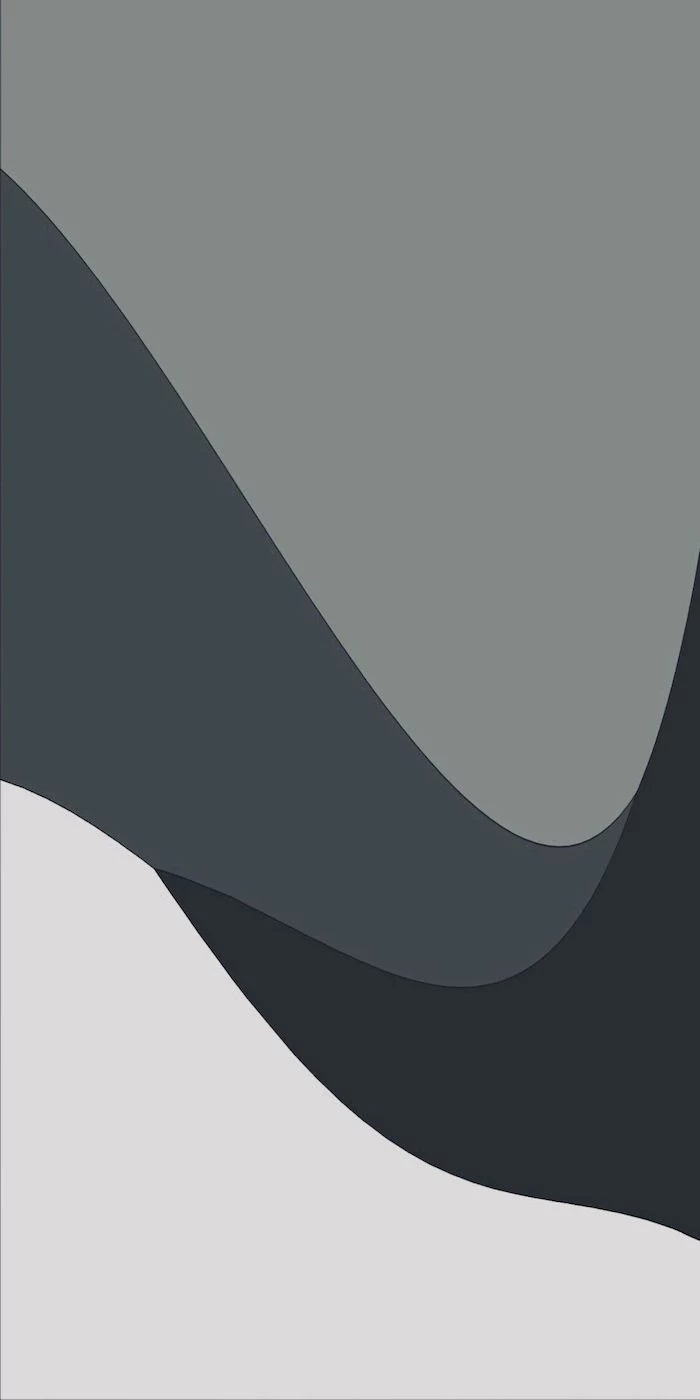
Create a custom ‘organizer’ wallpaper for free using a tool like Canva. Search for ‘desktop organizer’ templates and you’ll find designs with built-in sections like ‘To Do,’ ‘In Progress,’ and ‘Completed.’ It’s a visual and functional upgrade that turns your background into an active part of your system.
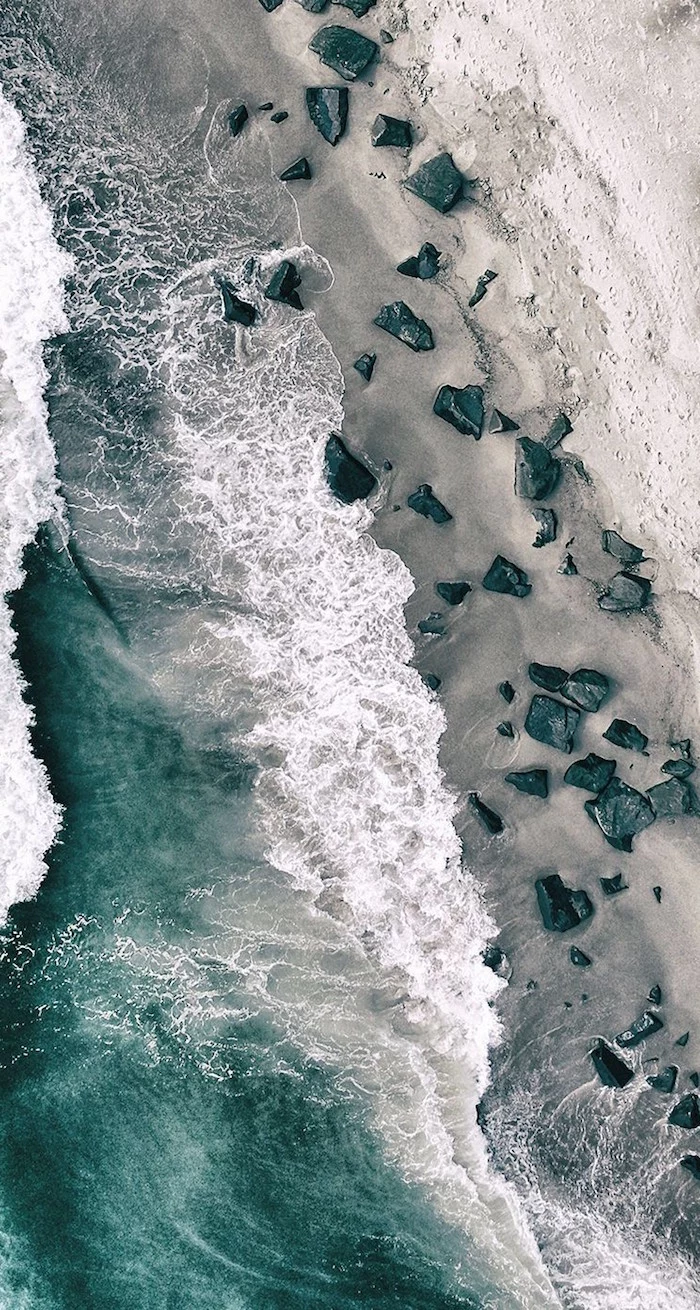
A simple starting point for your folder structure:
- 01_INBOX: Where all new downloads and files land by default. Process this daily.
- 02_PROJECTS: Active work, with a sub-folder for each project.
- 03_RESOURCES: A library of useful assets, articles, and references.
- 04_ARCHIVE: Completed projects. Out of sight, but searchable.
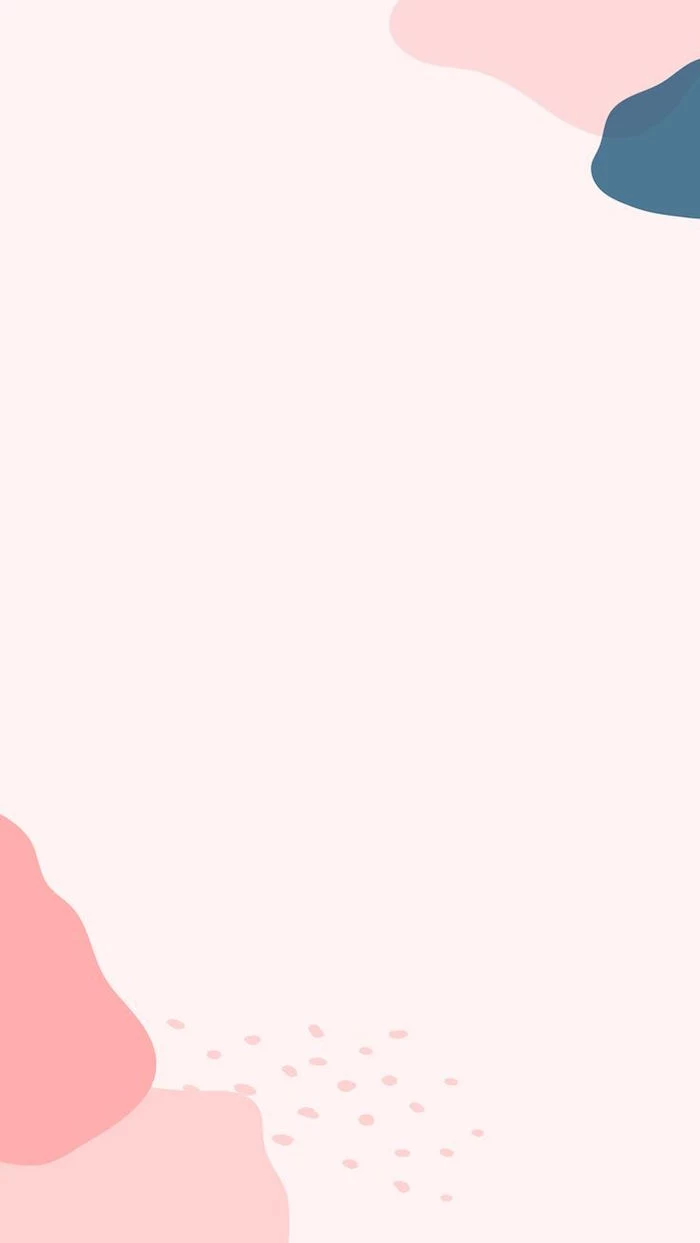
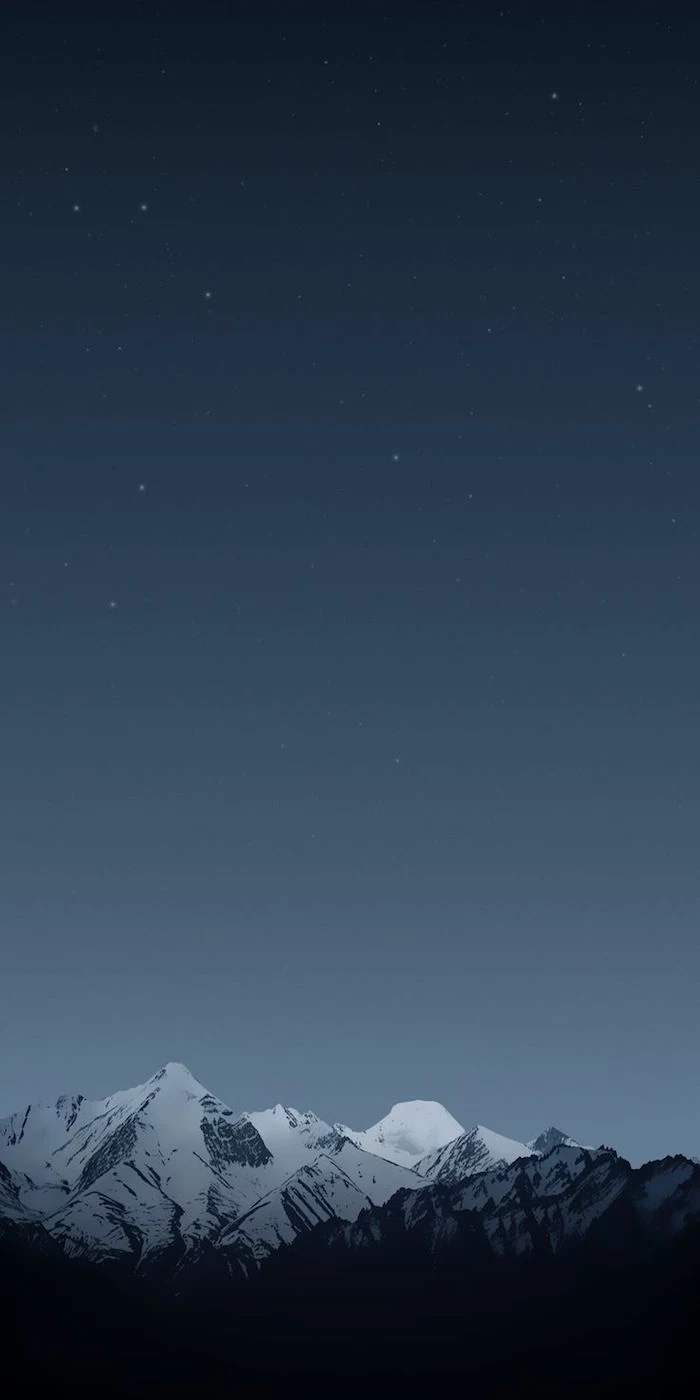
Don’t neglect your ‘Downloads’ folder. For most people, it’s a digital graveyard of old installers, forgotten PDFs, and duplicate images. Schedule a monthly purge. Sort by ‘Date Added’ and ruthlessly delete anything you haven’t needed in the last 30 days. You’ll be amazed at the space you reclaim.

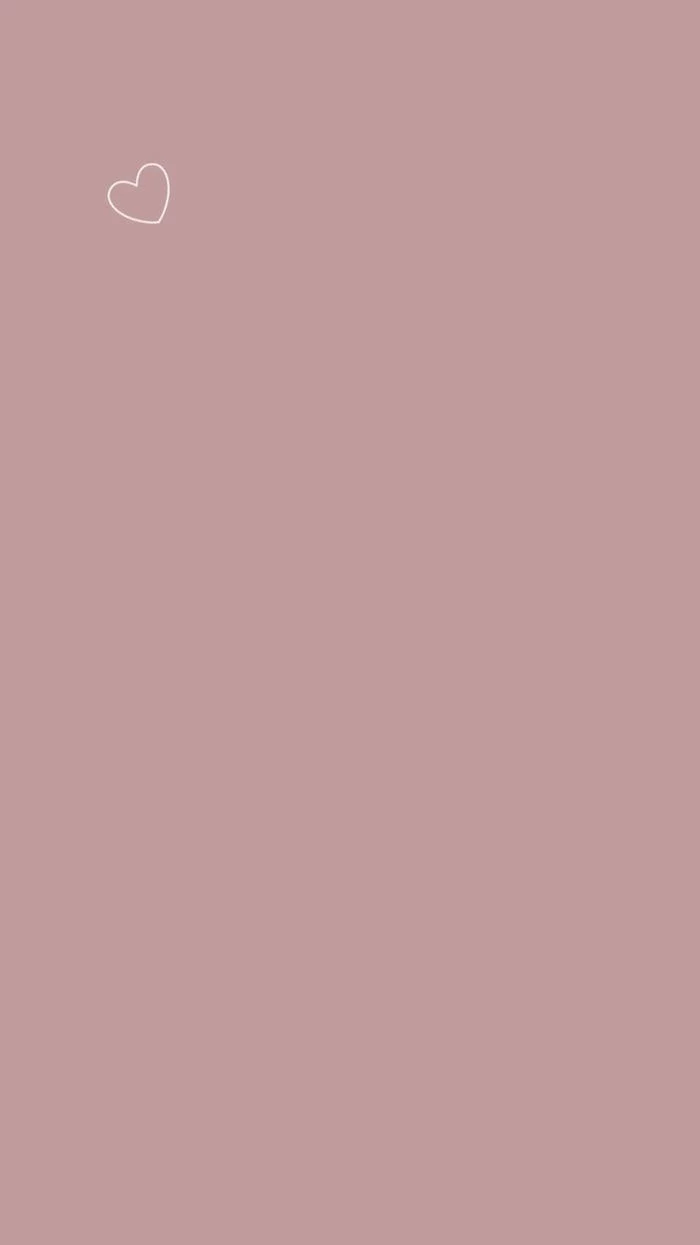
Embrace the power of aliases and shortcuts. Instead of cluttering your desktop with actual folders and files, create shortcuts to them. This keeps your essential items just a click away without turning your workspace into a file directory. The original files stay neatly organized in your main folder structure.

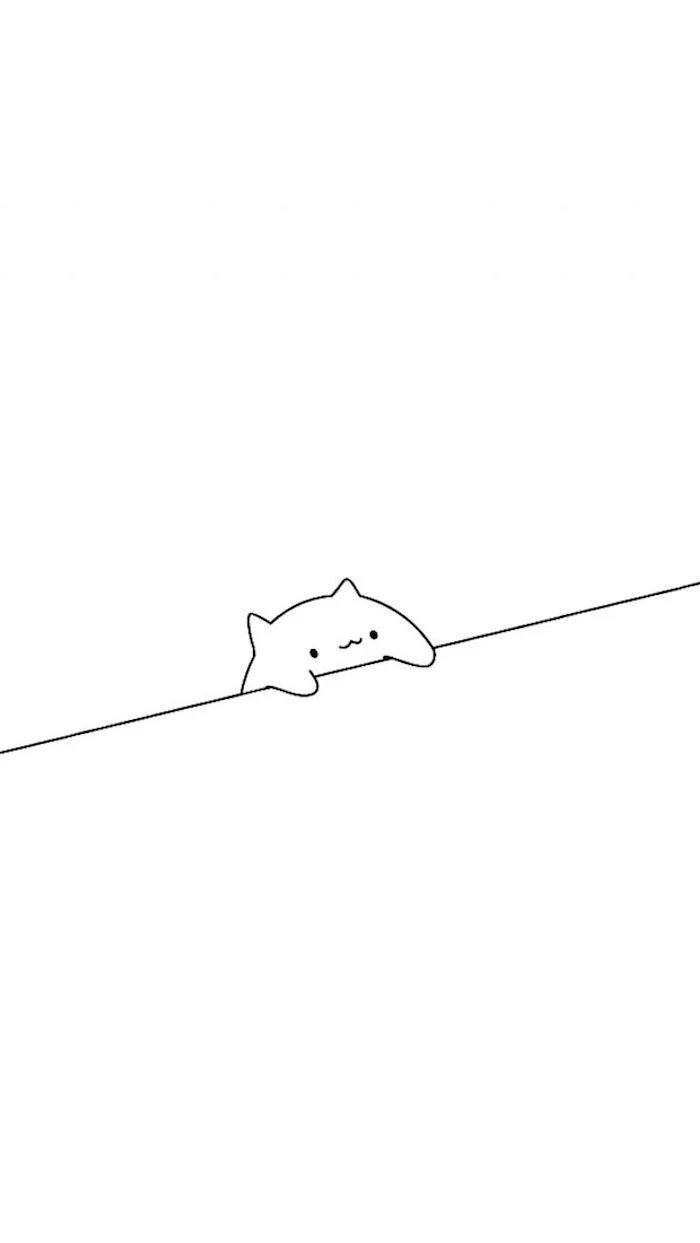
Your desktop isn’t a ‘second brain’. It’s a workbench.
For storing ideas, notes, and web clippings, use a dedicated app like Notion, Obsidian, or Bear. These tools are designed for organizing information, making it searchable and linkable. Offloading this mental clutter from your desktop keeps your primary workspace clear for active tasks only.
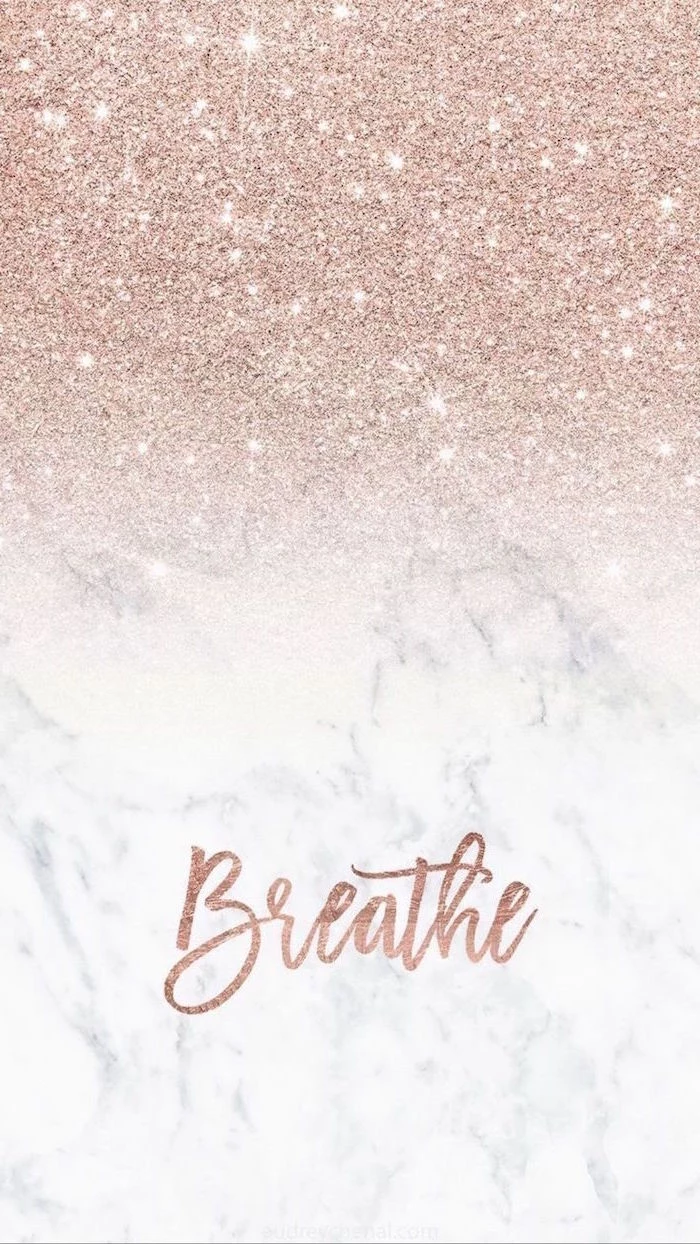

The color of your wallpaper can subtly influence your mood. Consider these basics of color psychology for your background:
- Blue: Promotes focus and productivity.
- Green: Creates a sense of balance and calm.
- Gray/Beige: Neutral and non-distracting, perfect for minimalists.
- Orange/Yellow: Can stimulate creativity and energy.
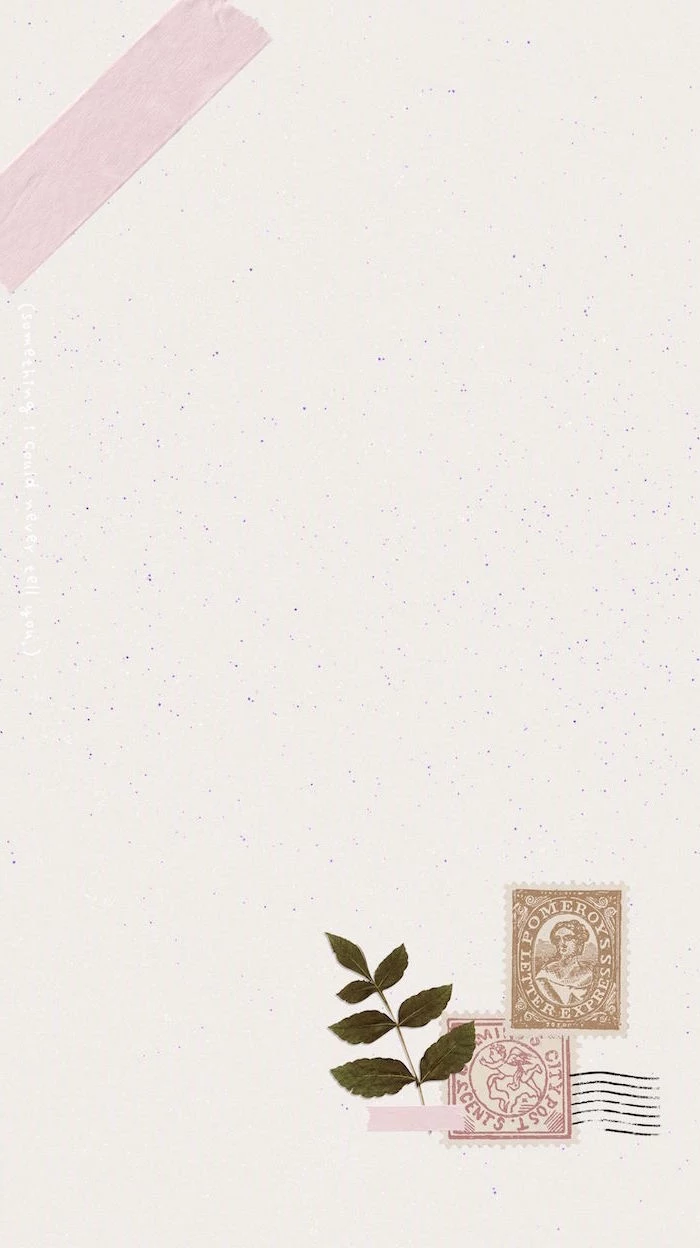
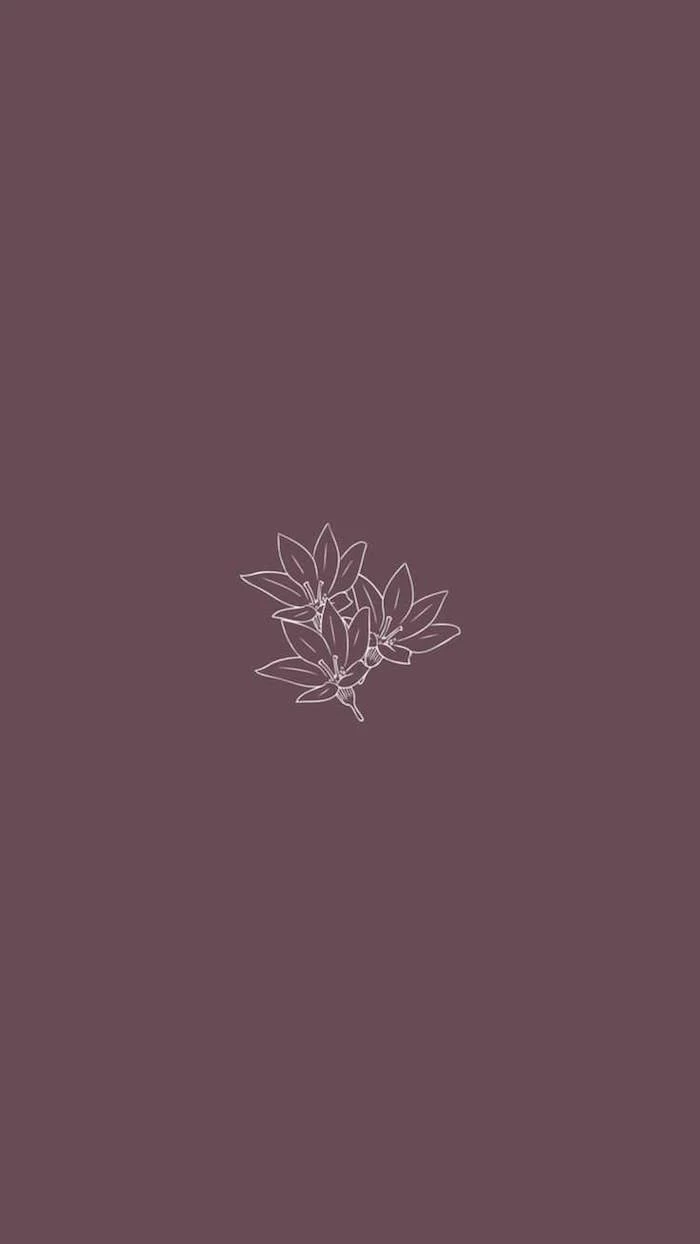
What about all the screenshots I take?
This is a major source of clutter. Upgrade your process. On macOS, change the default save location to a dedicated ‘Screenshots’ folder instead of the Desktop. For power users, an app like CleanShot X is a revelation, allowing you to annotate, save to the cloud, or copy to the clipboard without ever saving a file locally.

- Create different ‘Spaces’ or ‘Desktops’ for different tasks (e.g., one for ‘Work,’ one for ‘Personal,’ one for ‘Social Media’).
- Assign specific apps to open in their designated space.
- Switch between them with a simple trackpad gesture or keyboard shortcut.
This technique, native to both Windows (Task View) and macOS (Mission Control), is the ultimate way to compartmentalize your focus and prevent context-switching.
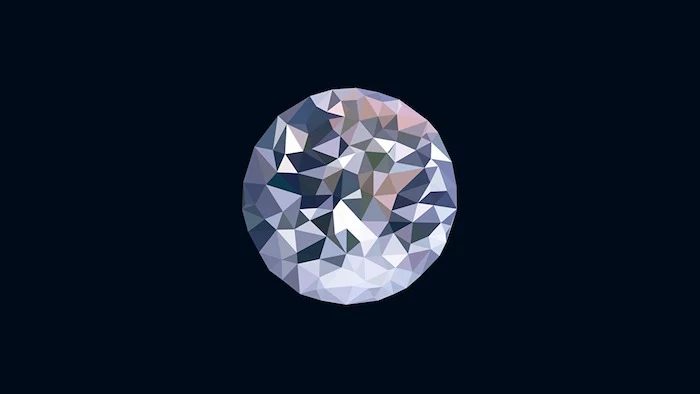

Physical Decluttering: The KonMari method asks if an object ‘sparks joy’.
Digital Decluttering: The question becomes, ‘Is this file actionable, necessary for an active project, or essential for my records?’. If the answer is no, it’s a candidate for the archive or the trash.
Apply this filter to your desktop. You’ll find that most of the icons don’t meet the criteria.


A study by Dropbox and Ipsos MORI found that 61% of workers say they lose time every day searching for files on company networks and personal computers.

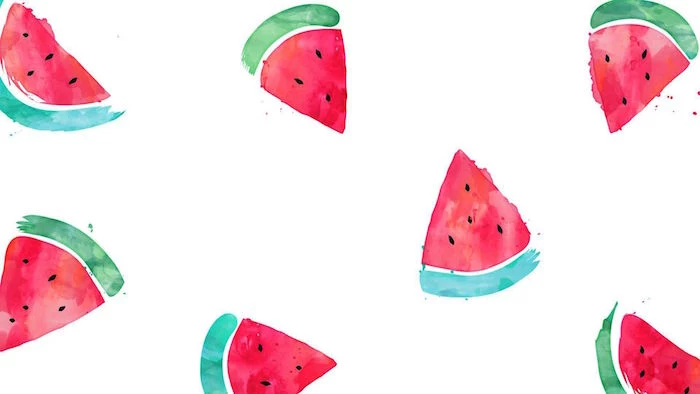
Your computer’s startup process is the first interaction of your day. A slow boot caused by dozens of auto-launching apps starts your session with frustration. Regularly review and disable non-essential startup items in your system settings. Your machine—and your patience—will thank you.

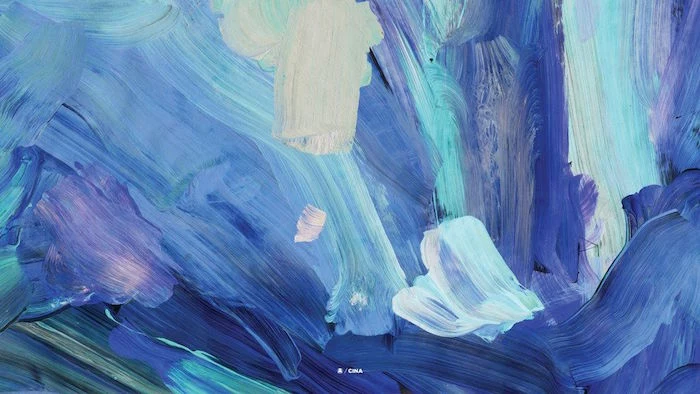
Google Drive/OneDrive: Excellent for collaboration and accessibility, offering generous free tiers. They integrate seamlessly with their respective ecosystems.
Proton Drive/Sync.com: Best for privacy. These services offer end-to-end encryption, meaning not even the company can see your files. Often, the free tiers are smaller, prioritizing security over storage space.
Choose based on your priority: seamless sharing or maximum privacy.
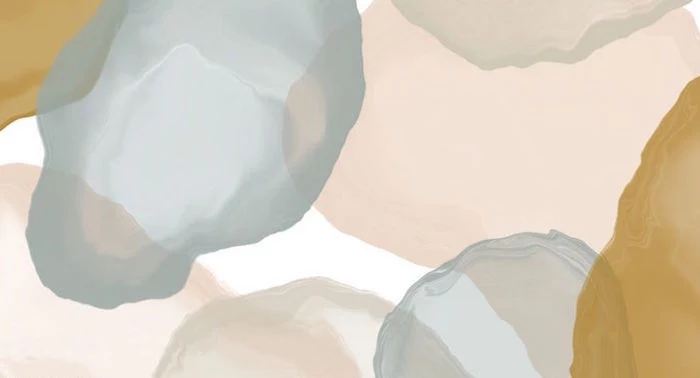
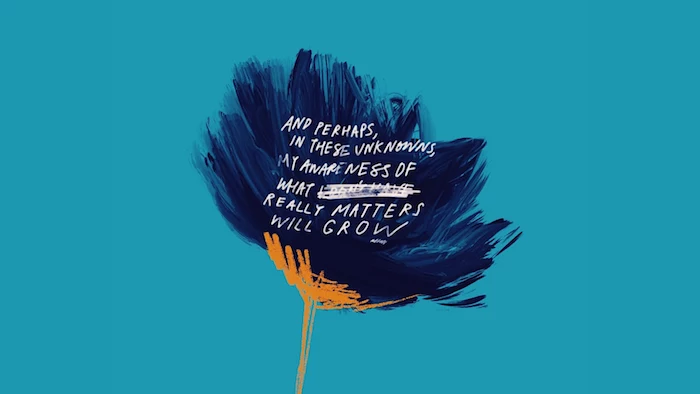
Instead of a static image, try a dynamic wallpaper that changes with the time of day. Both macOS and Windows offer native options, and apps like Dynamic Wallpaper Club or F.lux can create a subtle, ambient shift from bright morning light to a warm, dark-mode-friendly evening hue. It helps your digital environment feel more connected to the real world.

- Weekly Digital Reset (15 min): Clear desktop, empty downloads folder, empty trash.
- Monthly Review (30 min): Archive old projects, check storage space, review app subscriptions.
- Quarterly Backup (1 hour): Perform a full system backup to an external drive or cloud service like Backblaze.

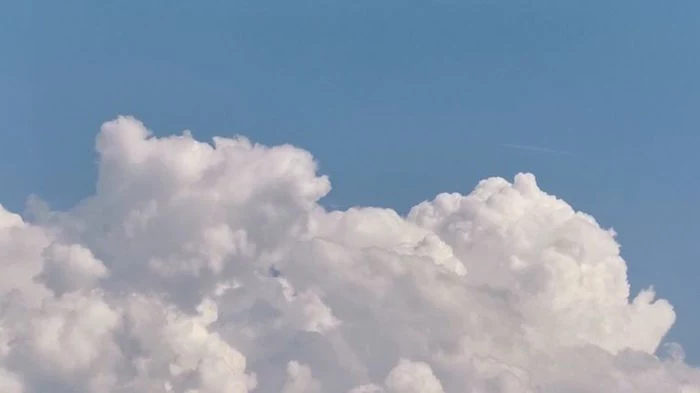
The secret to a permanently clean desktop? Automation. Set your browser and other apps to download files directly into a specific ’01_INBOX’ folder, not your desktop. This simple change stops clutter before it even starts, transforming your desktop from a chaotic dumping ground into a serene, intentional space.
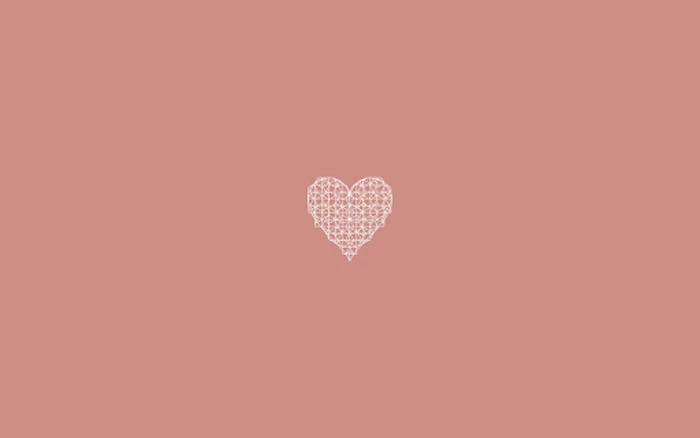
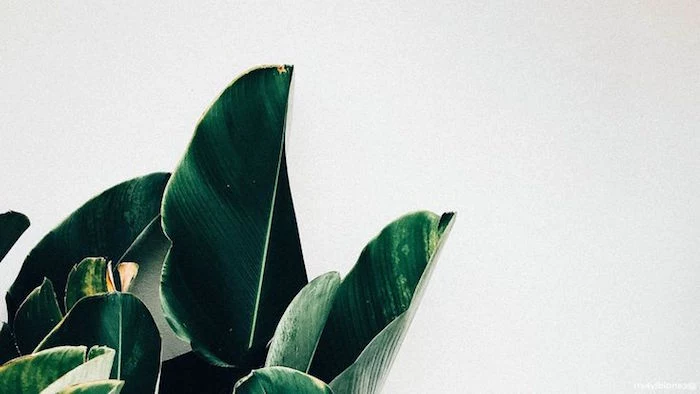
Think of your digital files not as a static archive, but as a garden. Some ideas need to be planted (in your notes app), some need to be tended to (active projects), and others need to be pruned (deleted). This ‘digital gardening’ mindset, popularized by thinkers like Mike Caulfield, shifts the focus from hoarding to actively cultivating a useful and inspiring digital space.
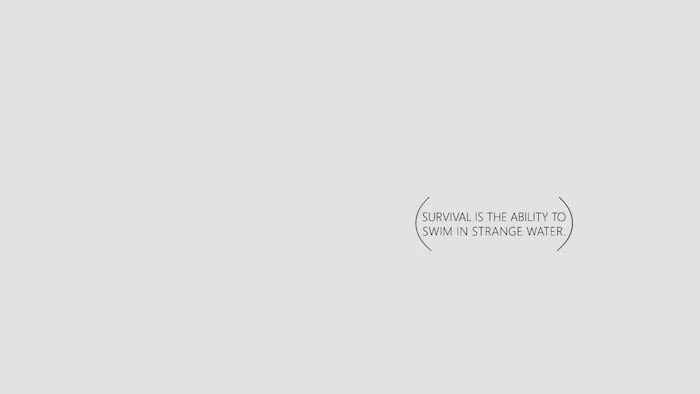

- Windows Key + Tab: Opens Task View to manage virtual desktops.
- Cmd + Space (macOS): Opens Spotlight search to find files without clicking.
- Ctrl + Cmd + F (macOS): Instantly makes the current app fullscreen, hiding all other distractions.
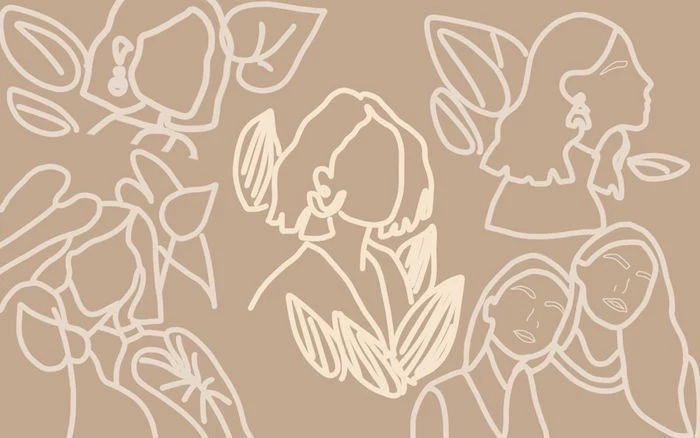
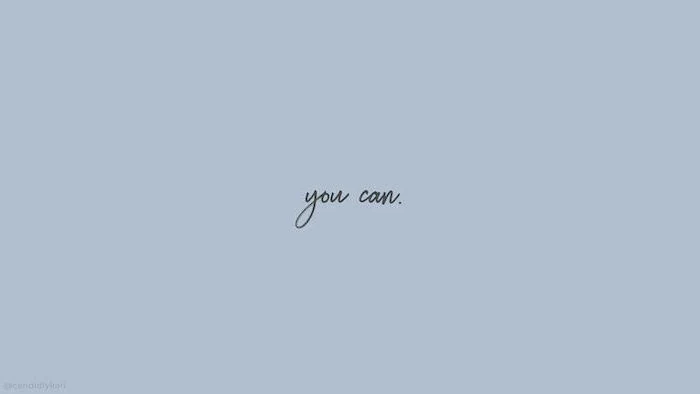
According to a 2019 Adobe survey, we spend an average of 3.1 hours per day on work email.
The clutter isn’t just files; it’s notifications. Turn off non-essential email and app alerts. A clean desktop is pointless if your focus is constantly shattered by pop-ups. Take control of your notification settings as aggressively as you take control of your icons.
Your digital environment is an extension of your mind. By curating it with the same care you would your physical home, you’re not just organizing files—you’re creating the optimal conditions for clarity, creativity, and focused work. It’s an act of self-respect.