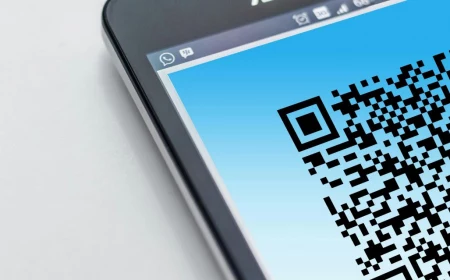How To Clean A Keyboard The Right Way (6 Easy Steps)
Our computers have become such a big part of our daily lives. Whether you use it for pleasure, work or both, you can’t deny you are on them most of the day just typing away. However, we often forget that just like any other household items, they also need a good clean from time to time. This is especially true for the keyboard. The keyboard is getting constantly touched, and it has so many small cracks and crevices that allow dust, dirt, crumbs, and bacteria to get it. Before you know it your keyboard is feeling sticky and looking dirty. That’s why it’s important to give it some attention and clean it. While the process may not be the same as cleaning any old household item, it’s still fairly easy once you know how the process should go. That’s why today we are going to show you how to clean a keyboard (both internal and external) the right way without any risk of damaging it.
The keyboard is getting constantly touched
How To Clean a Keyboard
Keyboards are an expensive item. However, they are something we touch every single day. This means we are constantly picking up and transferring bacteria, dirt, and germs from the keyboard to our fingers and vice versa. Yucky! So, do your health and your keyboard a favor, and let’s see how to properly clean it.
We are constantly transferring bacteria, dirt, and germs from the keyboard to our fingers
#External Keyboard
Whether your keyboard is wired or wireless, it’s in the category of external. These types of keyboards are a tab bit easier to clean than laptop keyboards. So, roll your sleeves up and lets gets scrubbing (not literally).
Whether your keyboard is wired or wireless, it’s in the category of external
What You’ll Need:
- Cotton Swabs
- Microfiber Cloth 2x
- Rubbing Alcohol
- Compressed Air (Optional)
- Cleaning Slime (Optional)
- Keyboard Brush (Optional)
- Toothpick (Optional)
A simple cotton swab gets the job done
Steps:
- First and foremost, unplug or turn off the keyboard before you clean it or remove its batteries.
- Then turn the keyboard upside down and very gently shake it. This way any loose debris will start to naturally fall out. Do this either outside or over the garbage can. If you have a can of compressed air, you can use it to get any other stuck debris loose. You can also use cleaning slime or a brush.
- Take your cotton swab and dampen (it shouldn’t be soaking) it with some rubbing alcohol. Clean around the keys with it. Once the swab has picked up enough dirt, toss it, and go again.
- If any stubborn stuck parts of debris stand out, you can use a toothpick to try to remove it, just be gentle.
- Then take your microfiber cloth and dampen it with the rubbing alcohol. With it clean the top of the keys and all the surrounding areas.
- With a dry cloth remove any leftover dust and polish the keyboard.
A can of compressed air can help loosen debris
Note: If your keyboard allows it, you can remove individual keys and go even more in depth cleaning. However, you should check the keyboard manual beforehand and take a picture of the key, so you are sure you’ve put everything back in the right place. If you do remove the keys, make sure you leave the keyboard to fully dry out before you plug it back in.
If your keyboard allows it, you can remove individual keys and clean them
#Laptop Keyboard
The keyboard on your laptop is built-in. Which means if you use anything too wet, damage will be inevitable. You have to be a tad more careful here. But still, the process is fairly simple.
The keyboard on your laptop is built-in
What You’ll Need:
- Clear Tape (Low-Adhesive)
- Disinfectant Wipes
- Microfiber Towel
- Cleaning Slime (Optional)
- Compressed Air (Optional)
Some low-adhesive tape will help you out
Steps:
- Turn off your laptop and disconnect it from any power sources. You can also take out the batter if possible.
- Flip the laptop upside down and let any loose debris fall. You can also use compressed air to get loose the rest of the debris.
- Take your tape and use the sticky side to collect debris. Get the tape under the gets as well and maneuver it for a deeper clean. You can also use cleaning slime.
- Then with a disinfecting wipe clean the top of the keyboard using light pressure. It’s a good idea to squeeze out the wipes before using them, to avoid any potential damage.
- Finally, with a dry cloth remove any dust left and polish the keyboard.
Turn off your laptop and disconnect it from any power sources
How Often Should I Clean My Keyboard?
Well the answer to this question really depends on how much you use your keyboard, how dirty it gets, and how much it bothers you really. If it’s just you using it, and you don’t use it every day, all day, then just once a week wipe down will be good enough. However, if it’s a shared keyboard, that makes it a breeding ground for germs and dirt, so it should be cleaned between uses.
Clean your keyboard at least once a week
This was how to clean a keyboard the right way in a couple of easy steps. We hope you found this article useful. Now you can give your keyboard the good scrub it deserves. And don’t forget to keep it nice and clean on a regular basis.
This was how to clean a keyboard the right way in a couple of easy steps
Related Articles:
- How To Clean a Monitor The Right Way
- Clean a Mouse Pad Properly in 5 Easy Steps
- How To Clean a Hairbrush
- Clean Your Makeup Brushes The Right Way
Sources:
- HP ©
- PC Mag ©
- Intel Newsroom ©
- Tom’s Guide ©
- Insider Reviews ©
- Wired ©
- Web MD ©