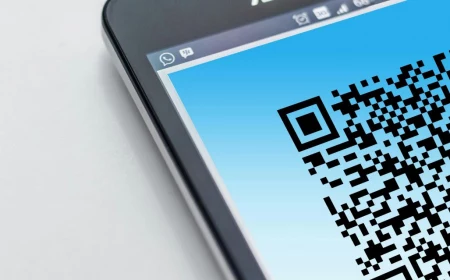Parental Controls Aren’t Enough. Here’s How to Actually Keep Your Family Safe Online.
I’ve spent a long time in the digital security world, the kind where you’re protecting corporate networks from serious threats. But honestly, the most important security job I have is at home, with my own kids. I’ve seen firsthand how a child’s natural curiosity can lead them down some sketchy internet rabbit holes. I’ve also been the person families call in a panic, helping them clean up the mess after something goes wrong.
In this article
This isn’t about scaring you. It’s about giving you a real-world game plan that goes way beyond just toggling on “parental controls” and hoping for the best.
Think of it like teaching a kid to drive. You don’t just toss them the keys and wish them luck, right? Of course not. You’re in the passenger seat, explaining the rules of the road, pointing out dangers, and starting them off in an empty parking lot. We need that same deliberate, hands-on approach for the digital world. This is the playbook I use, adapted for your home.
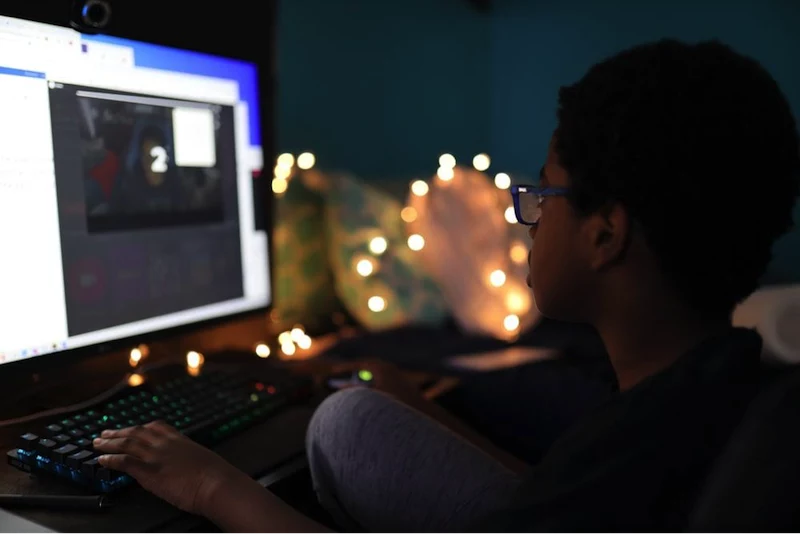
1. Lock the Digital Front Door: Your Home Network
Before a single device gets into your kids’ hands, we have to talk about your home network. Most of us see our Wi-Fi as just another utility, like water or power. But in my line of work, we see it as the main digital door to your house. And if that door is unlocked, everything is vulnerable. The router your internet company gave you was likely set up for convenience, not security.
Your Wi-Fi Isn’t Invisible
Your router is constantly broadcasting radio waves. When your phone or laptop connects, they do a sort of digital handshake. If your network isn’t locked down tight, someone with basic software can eavesdrop on that conversation. The old security standard was WPA2, but the much stronger modern standard is WPA3. If your router is more than a few years old, it might not support WPA3. It’s absolutely worth checking. A good new router with WPA3 security might run you between $75 and $200, but it’s an investment in your home’s core security that will last for years.
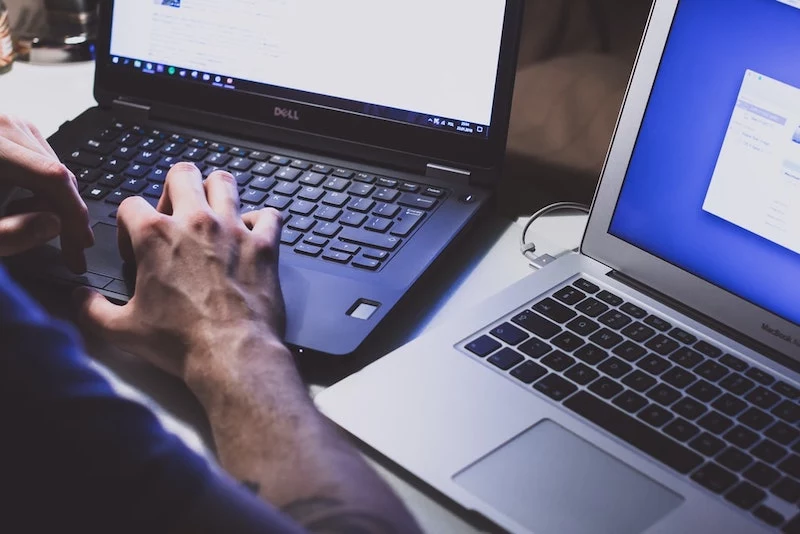
Pro-Level Router Setup (That You Can Do)
When my team secures a new office, we follow a strict checklist. You can use the exact same steps on your home router.
- Change the Admin Login. Seriously, do this first. Every router has a default login, usually something like “admin” and “password.” These are public knowledge. Change them. This stops someone from hopping on your network and locking you out.
Quick tip: Wondering how to even log in? Flip your router over. There’s almost always a sticker with an IP address (like 192.168.1.1) and the default username/password. Just type that IP address into your web browser, and you’re in!
- Create a Guest Network. This is one of the single most effective things you can do. Most modern routers offer this feature. All your kids’ friends’ phones, smart TVs, gaming consoles, and internet-connected toys go on this network. It uses a different password and is totally separate from your main network. So, if that talking fish toy somehow gets compromised, the problem can’t spread to your work laptop or personal phone.
- Turn Off WPS (Wi-Fi Protected Setup). This is the little button on your router that lets you connect devices without typing a password. It’s convenient, but it has some well-known security holes. A strong password is so much safer. I always disable it.
- Use a Content-Filtering DNS. This sounds super technical, but it’s surprisingly easy and incredibly powerful. Think of DNS as the internet’s phonebook. You can point your router to a special DNS service that automatically blocks shady and adult websites at the network level. This means no device on your Wi-Fi can access them. It’s a silent guardian that works 24/7.
Good to know: For a free and popular option like OpenDNS FamilyShield, you literally just find the DNS settings in your router and type in two numbers: 208.67.222.123 and 208.67.220.123. That’s it!
If you only do two things from this list, make it changing the admin password and setting a strong Wi-Fi password. You’ll already be way ahead of the game.

2. Build a Human Firewall: Teaching Digital Smarts
Technology can only get you so far. The best security system in the world can’t stop a kid from being tricked into giving away their password. The real, long-term work is building their “digital intelligence”—the ability to think critically about what they’re seeing and who they’re talking to online. This isn’t a one-time lecture. It’s a thousand tiny conversations.
It’s Not About “Stranger Danger” Anymore
We tell our kids not to take candy from a stranger in a van, but we rarely explain what a stranger looks like online. In my experience, the biggest threat isn’t some random person; it’s someone who spends weeks building trust to exploit it. In the security world, we call this social engineering. It might be a player in their favorite game who seems really cool and friendly. They’ll chat for a while, then ask for personal info or try to move the conversation to a less-monitored app.

A little exercise: Sit down with your kid and make a fake profile on a social media site, using a cartoon avatar and a silly name. Then, go to their real account and look at their friends list together. Ask casually, “So, how do you know them? Have you met them in real life? Ever video chatted?” This isn’t an interrogation; it’s a way to help them see the difference between a real friend and a simple online connection.
How to Handle Cyberbullying
Cyberbullying is a different beast because it’s often anonymous and follows a kid right into their own bedroom. Your first instinct might be to charge in, guns blazing. But from the cases I’ve seen, that’s usually the wrong move. Taking away their device can feel like you’re punishing the victim, and it sends a clear message: don’t come to me with your problems.
The best method is one they can remember and use themselves:
Block, Report, and Tell.
It’s that simple. First, Block the person to cut off their access. Second, Report the user through the app’s official tools to create a digital paper trail. And third, Tell a trusted adult. That last step is the most important. Your job is to stay calm, listen, and reassure them it isn’t their fault. Before you do anything else, save the evidence. Take screenshots, making sure the date and time are visible.
Spotting Scams and Phishing
Kids are such easy targets for scams because they’re naturally trusting. They get messages promising free Robux or V-Bucks if they just click a link and enter their password. I once worked on a case where a 12-year-old lost a gaming account with hundreds of dollars worth of items because of a simple scam. He was too embarrassed to tell his parents for a whole week.
The lesson here is simple: if it seems too good to be true, it is. Teach them that companies will never ask for a password in an email or chat. Their password is like the key to your house—you just don’t give it out.
3. The Right Gear: Passwords, Devices, and Software
Okay, so conversations are crucial. But you still need the right setup to create a safe playing field, especially for younger kids. Think of these as the training wheels on their first digital bike.
Passwords Are About Length, Not Gibberish
The old advice to use passwords like `Tr0ub4dor&!` is pretty outdated. Modern security thinking emphasizes length over complexity. A long, memorable passphrase is much, much stronger.
Instead of ‘P@ssw0rd1!’, think more like ‘MyCatLovesEatingTunaFish!’. It’s way longer, easier for you to remember, and massively harder for a computer to guess.
But honestly, the real pro move is to use a password manager. I know, it feels weird to put all your eggs in one basket. But a good manager (like 1Password or Bitwarden) creates a unique, crazy-long password for every single website. You only have to remember one master password. It’s the best defense against password reuse, which is a huge security risk. You can even get family plans for around $5 a month—less than a single fancy coffee. And by the way, some of the best ones, like Bitwarden, have a free version that’s perfect for personal use.
Using Parental Controls as a Conversation Starter
The built-in controls on iPhones (Screen Time) and Androids (Family Link) are useful, but they’re not a magic wand. Tech-savvy kids find workarounds all the time. I see them less as a cage and more as a framework for discussion.
- Time Limits: Use these to teach balance, not as a punishment. Agree on the limits together. When the timer goes off, the system is the bad guy, not you.
- App Approvals: For younger kids, requiring your approval for new apps is a must. It forces a conversation where you can look at the app together and check its privacy settings.
A lesson from my own life: I once set up super-strict controls for my son. A week later, he’d found a YouTube video on how to bypass them by changing the device’s clock. Instead of getting mad, I said, ‘Okay, I’m not even mad, that’s impressive. But let’s talk about why the rule is there.’ It opened up a real conversation about trust instead of just a fight. It turned a tech problem into a trust-building moment.
4. Managing Their Digital Footprint
Every photo they post, every comment they make… it all becomes part of a permanent digital footprint. And unlike footprints in the sand, these don’t wash away. They can be seen by colleges, employers, and strangers for years to come.
The Hidden Danger in Photos
Here’s a lesser-known trick you should know about. Photos taken on a smartphone often contain hidden data, including the exact GPS coordinates of where the picture was taken. If your kid posts a selfie from their bedroom, they could be broadcasting your home address to the world.
The easy fix: You can disable this. On most phones, you can go into the camera’s privacy or location settings and turn off location tagging for photos. Show your kids how to do this and explain why it matters. It’s a two-minute fix that makes a huge difference.
The 13+ Rule for Social Media
Most major social media platforms require users to be 13 or older. This isn’t some random number; it’s based on a key federal child privacy law. These platforms are simply not designed for the emotional and cognitive development of younger kids.
My advice? Hold the line on that age limit. It gives their brain more time to develop critical thinking and impulse control. When they are old enough, the very first thing you do is sit down together and lock down the privacy settings on every single app. Make their accounts private. It should be a non-negotiable condition for using the platform.
5. Your Emergency Response Plan
Even with all the best prep, things can go wrong. Your kid might click a bad link, see something awful, or be contacted by someone scary. How you react in those first few minutes is everything.
Your First Response: Breathe
Your child comes to you, terrified or upset. Your gut will scream at you to get angry, to confiscate their devices. This is the biggest mistake you can make. It teaches them one thing: never tell you anything ever again.
My golden rule is this: Thank them for telling you. Say it out loud. “Thank you for being brave enough to show me this. We will figure this out together.” That simple sentence builds a bridge of trust. You can deal with consequences later. Right then, your only job is to be a safe harbor.
When to Call in the Experts
I’m a security pro, but I know my limits. Some situations require immediate, specialized help. Heads up, this is important.
Safety Disclaimer: I am not a law enforcement officer or a therapist. This advice is for technical safety, but some situations demand you call in the pros.
- If there are any threats of physical harm—to your child or by your child—contact your local police immediately.
- If your child has received or been pressured to send explicit images of a minor, this is a serious crime. Do not delete anything. Contact your local law enforcement and the national tipline for child safety. They are trained to handle these sensitive situations.
- If an online incident causes severe emotional distress, like deep anxiety or depression, it’s time to talk to a child psychologist. Their well-being is always priority number one.
Only Have 5 Minutes? Do This Now.
Feeling overwhelmed? I get it. Here are two things you can do in the next five minutes that will make a real impact.
1. Grab your kid’s phone (or your own!) and go into the camera’s settings. Find the location or privacy menu and turn off location tagging for photos.
2. Ask your kid to show you their ‘friends list’ on their favorite game or app. Pick one name and ask a simple, friendly question: “How do you know them?” This opens the door.
From Guardian to Guide
Look, the goal here isn’t to build a digital fortress that makes your kids prisoners. A fortress leaves them totally unprepared for life in the real world. Our job as parents has to evolve. We start as guardians, setting up the secure network and the firm rules. But as they get older, we have to become guides, teaching them the critical thinking and ethical framework they need to navigate the world on their own.
These conversations aren’t always easy. But they are, without a doubt, some of the most important ones you’ll ever have. By putting in the time now, you’re giving your kids the tools they need not just to be safe, but to be confident and responsible digital citizens for life.
Inspirational Gallery
1Password Families: Known for its slick interface and top-notch support, it makes sharing passwords securely among family members incredibly easy. Its
According to the Anti-Defamation League (ADL), 74% of adults who play online multiplayer games experience some form of harassment. That number is significantly higher for younger players.
This goes beyond trash talk. It often involves targeted threats, stalking, and exposure to extremist ideologies. It’s vital to have ongoing conversations about what your kids are experiencing in games like Roblox or Fortnite and to teach them how to use the block, mute, and report functions aggressively.
Instead of rigid one-hour-a-day rules, consider a
Is there a ‘master switch’ to block bad websites for the whole house?
Yes, and it’s called DNS filtering. Think of it as your home network’s personal bouncer. Instead of using your internet provider’s default directory, you can point your router to a service like OpenDNS FamilyShield (which is free) or a more customizable one like NextDNS. These services automatically block known malicious or adult websites before they can even load on any device connected to your Wi-Fi, from gaming consoles to a friend’s smartphone.
- They’ll come to you first when they encounter a problem.
- They’ll be more receptive to your guidance and rules.
- You’ll have a more accurate picture of their digital life.
The secret? Treat online safety as an ongoing conversation, not a one-time lecture. Ask open-ended questions about the games they play, the creators they follow, and the friends they chat with. Showing genuine interest builds a bridge of trust that no monitoring software can replicate.
A critical blind spot: We often focus on what our kids do online, but forget about our own digital footprint.
A Family Tech Agreement isn’t a legal contract, but a shared promise. Creating one together fosters buy-in and makes the rules feel fair, not just imposed. Key areas to cover include:
- Tech-Free Zones: No phones at the dinner table or in bedrooms after 9 PM.
- Privacy Rules: We don’t share our address, school, or passwords with friends.
- Kindness Clause: We only type things online that we would say to someone’s face.
- The ‘Uh-Oh’ Protocol: If I see something weird or scary, I will tell a parent immediately and won’t get in trouble.
Every photo you take with your smartphone can contain hidden EXIF data, including the precise GPS coordinates of where it was taken.
When your child sends a photo to a friend or posts it on a platform that doesn’t automatically strip this data, they could be broadcasting their location. It’s crucial to go into the camera app’s settings on their devices and disable location tagging (or ‘Geo-tagging’). This is a simple toggle that closes a significant, and often overlooked, privacy loophole.
- Stay Calm: Your reaction sets the tone. Panicking can make them afraid to tell you things in the future.
- Reassure, Don’t Blame: Let them know they did the right thing by telling you and that they aren’t in trouble.
- Listen & Understand: Ask what happened and how it made them feel before jumping to solutions.
- Report & Block: Use the platform’s tools to block the user and report the content together. This empowers them.