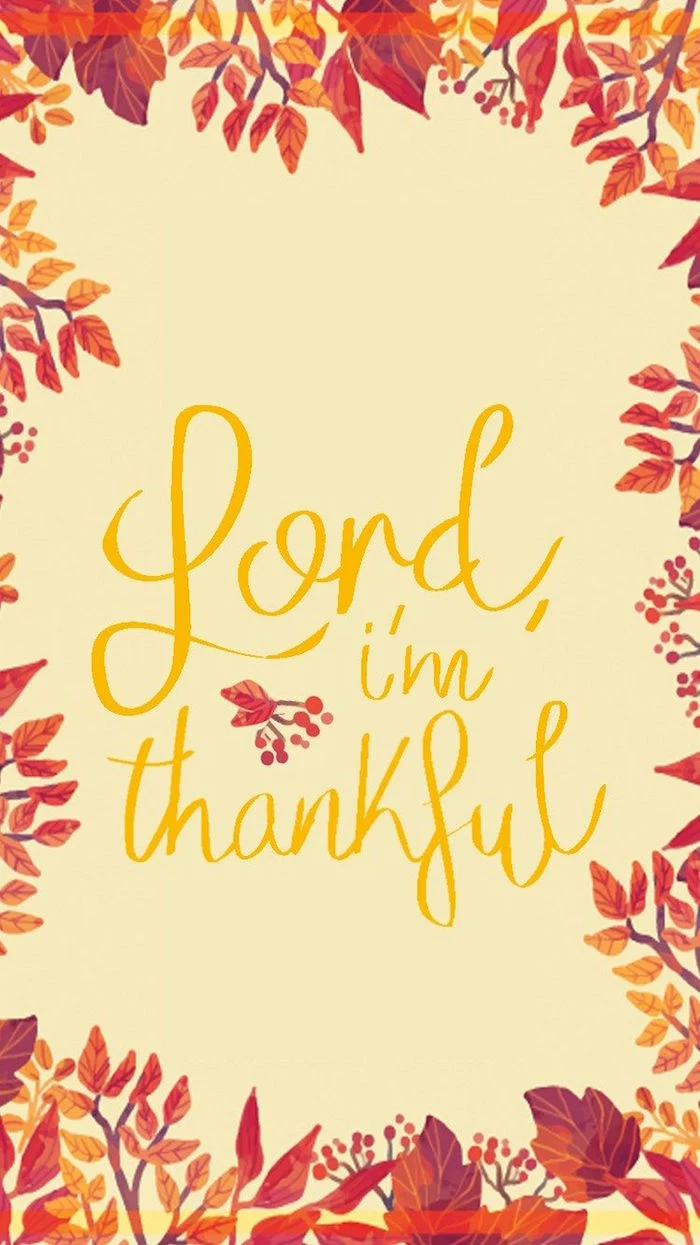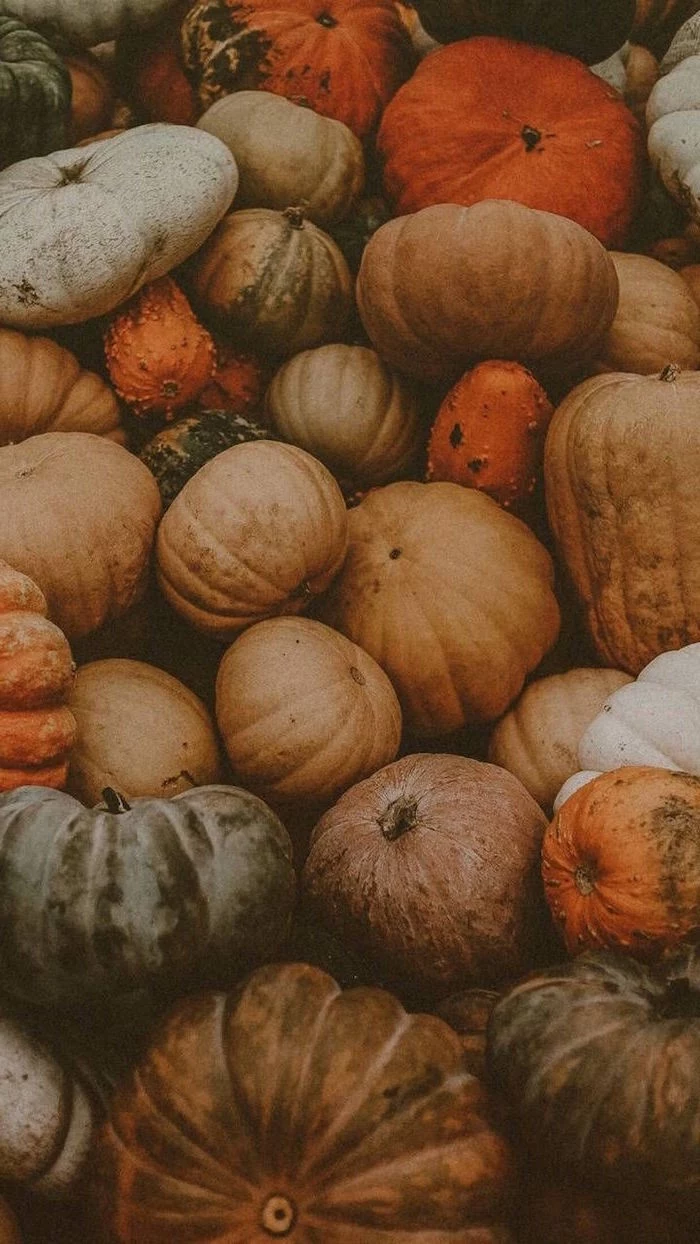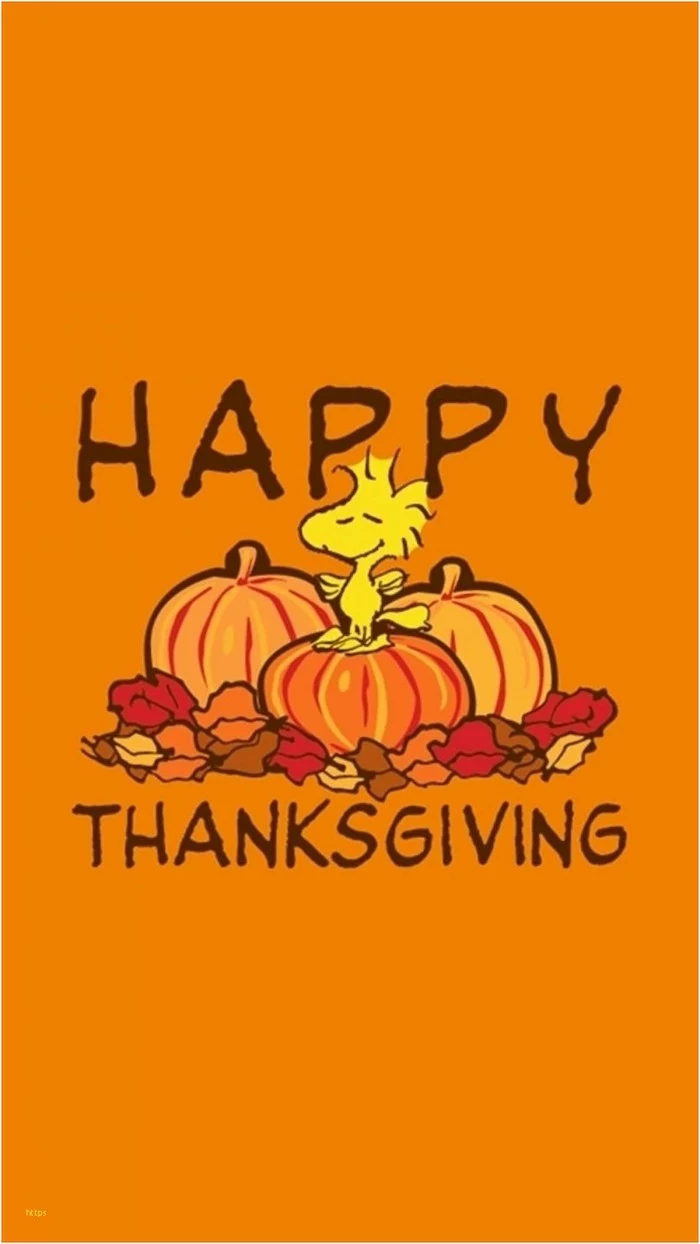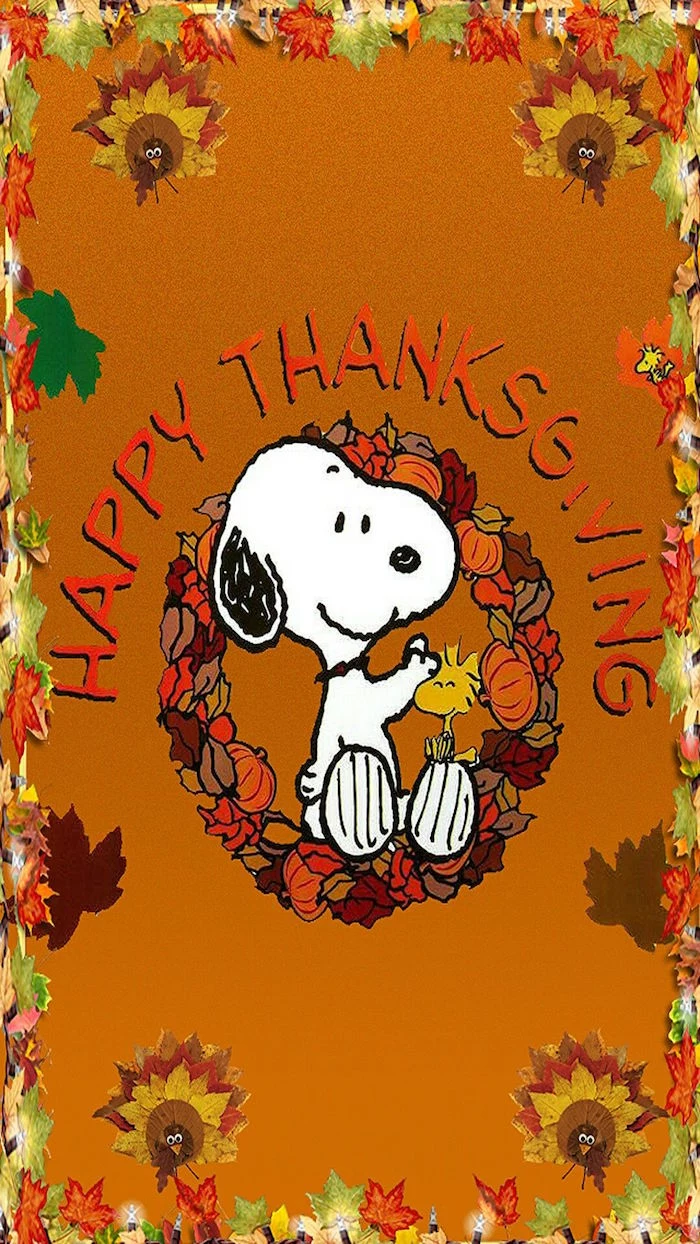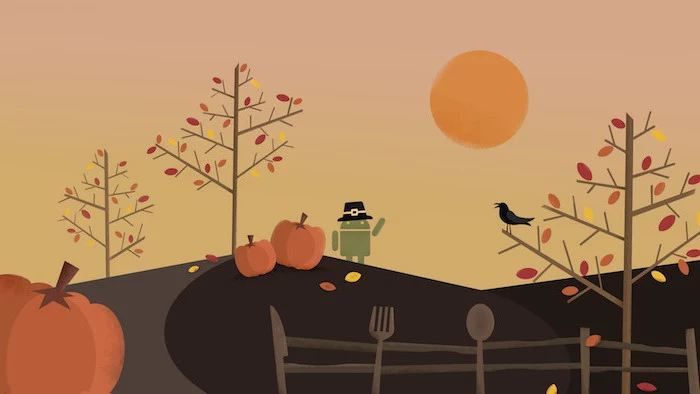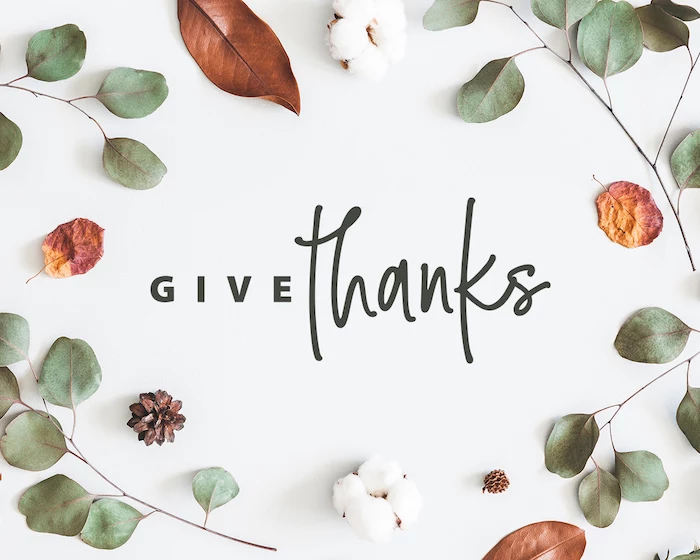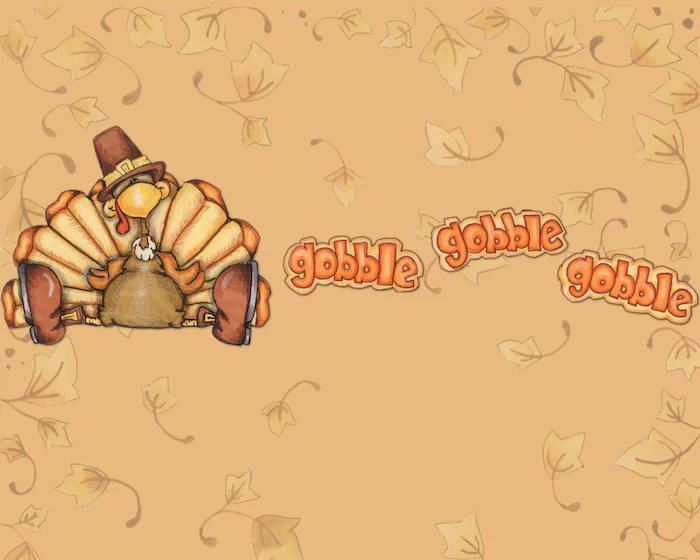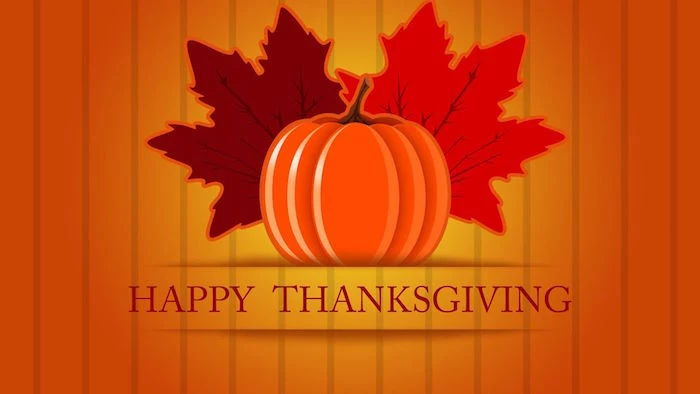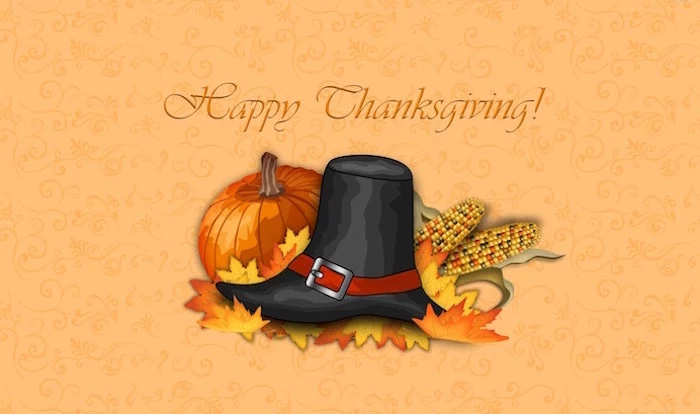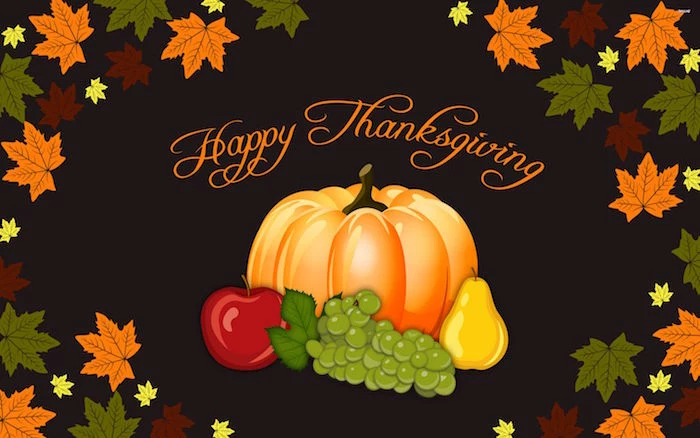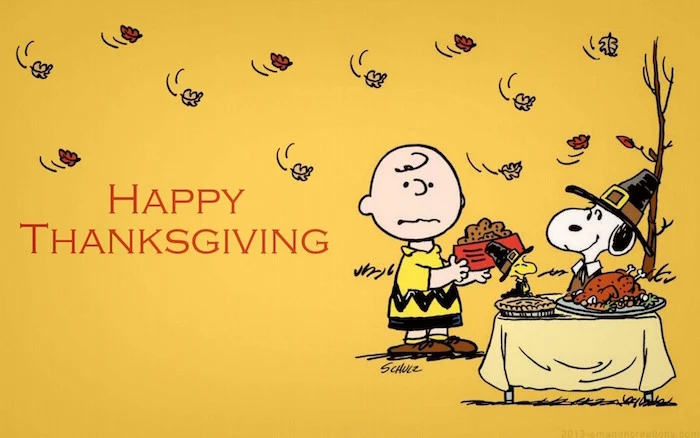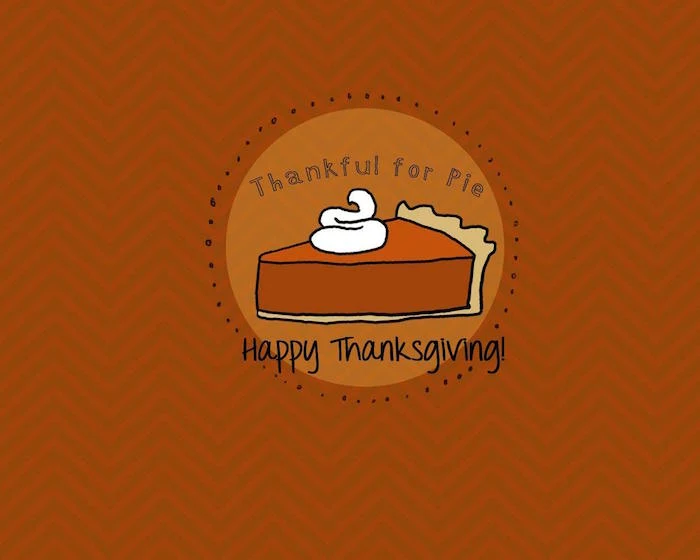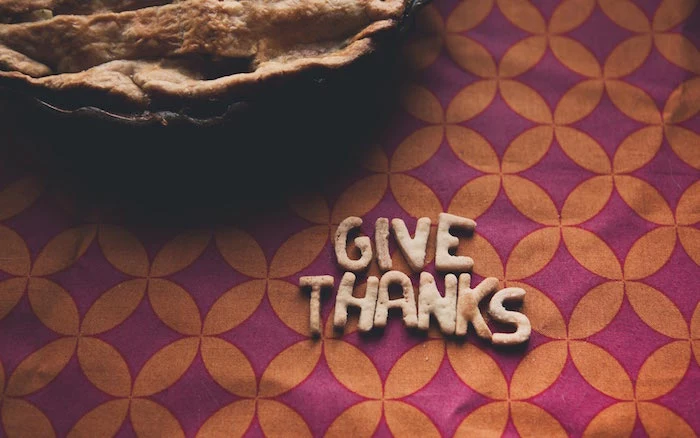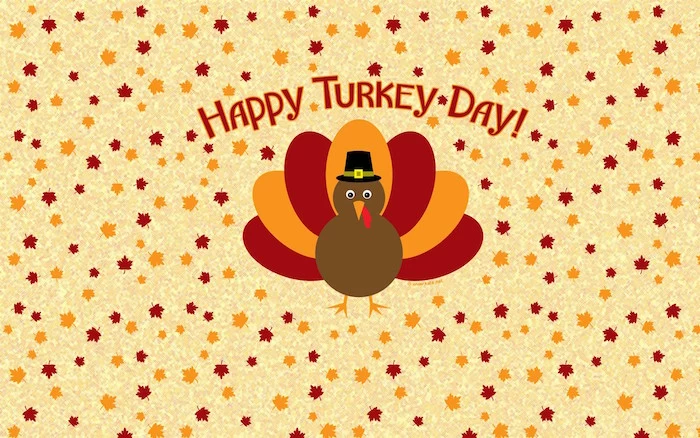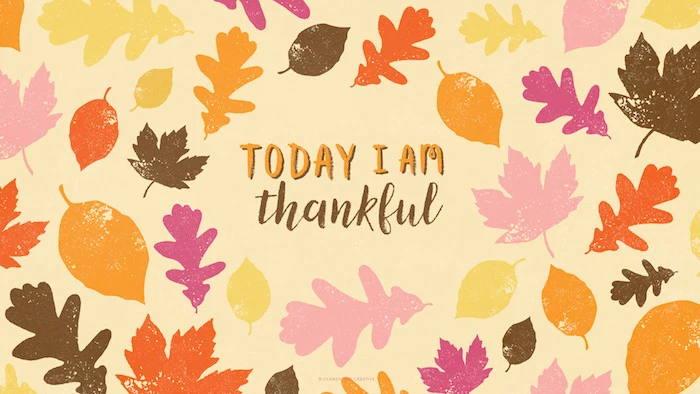Your Desktop Needs a Fall Makeover: A Pro’s Guide to Cozy Wallpapers
You know that feeling when the air gets a little crisper and you suddenly have the urge to buy a pumpkin-spice everything? Well, for me, that seasonal shift shows up in my inbox. For over a decade, I’ve been the go-to person for friends and clients who want their digital spaces to feel like autumn. We’re talking social media banners, email headers, you name it. But honestly, my favorite requests are always for desktop and phone wallpapers.
In this article
It sounds like such a small thing, right? It’s just a background. But it’s the first thing you see when you open your laptop in the morning and the last thing you see before you close it at night. It sets a mood. And after designing hundreds of these, I’ve learned there’s a real art and science to getting it right. It’s about way more than just grabbing a pretty photo of a leaf.

So, instead of just throwing a gallery of images at you, I want to pull back the curtain and show you how to find or even create the perfect autumn wallpaper. We’ll get into the nitty-gritty of why some images look crisp and amazing while others look like a blurry mess. Think of this as your personal guide to making your screen a little cozier and more reflective of the season’s quiet gratitude.
First Things First: Let’s Get the Techy Stuff Right
Before you even start hunting for that perfect image, we have to talk about the technical foundation. This is the boring part, I know, but getting it wrong is the #1 reason a wallpaper fails. A stunning photo can look absolutely terrible if it’s stretched or pixelated. Trust me, five minutes on this will save you a ton of frustration.
Resolution: The Secret to a Sharp Image
The most common mistake I see is using a low-resolution image on a high-resolution screen. It’s like trying to fit a postage stamp into a picture frame. Resolution is just the number of pixels (tiny dots of color) that make up your screen. For your wallpaper to look sharp and clear, its resolution should match—or be bigger than—your screen’s.
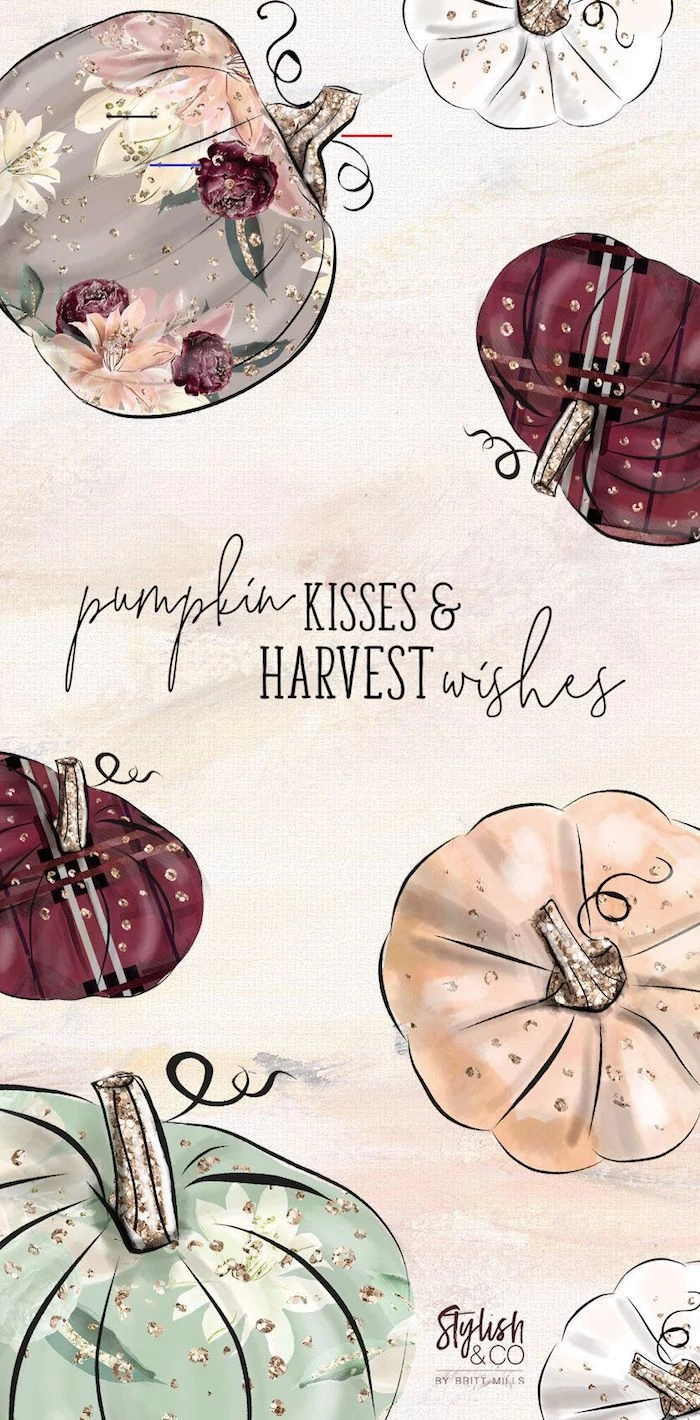
So, how do you find your screen’s resolution? It’s easy!
- On Windows: Just right-click on your desktop, select “Display settings,” and look for the number under “Display resolution.” It’ll be something like 1920 x 1080.
- On a Mac: Go to the Apple menu in the corner, click “System Settings” (or “System Preferences” on older versions), and then select “Displays.” Your resolution will be listed there.
- On your phone: The quickest way is to just Google your phone’s model followed by “screen resolution.” For example, search for “iPhone 15 Pro screen resolution.”
Once you have your numbers, you know what to look for. Common resolutions include 1920 x 1080 (Full HD), 2560 x 1440 (QHD), and 3840 x 2160 (4K).
Quick tip: When in doubt, always go bigger. You can shrink a large image down without losing any quality, but you can never scale a small image up without it turning into a blurry, pixelated disaster. I personally filter my image searches to be at least 4000 pixels wide to give me maximum flexibility.

Understanding Aspect Ratio (Why Your Picture Gets Cut Off)
Aspect ratio is simply the shape of the image, described as a ratio of width to height. Most desktop and laptop screens are a wide 16:9 shape. Your phone, on the other hand, is a tall 9:16 or maybe even 9:19.5. If you try to put a wide desktop wallpaper on your tall phone screen, your phone will have to either crop the sides off or add ugly black bars. Not a great look.
This is why photographers who shoot for wallpapers often leave a lot of “breathing room” around their subject. A photo of a single pumpkin in the middle of a big, empty field is perfect because you can crop it into a wide shape for your desktop or a tall shape for your phone without losing the pumpkin. A tight, close-up shot gives you no room to work with.
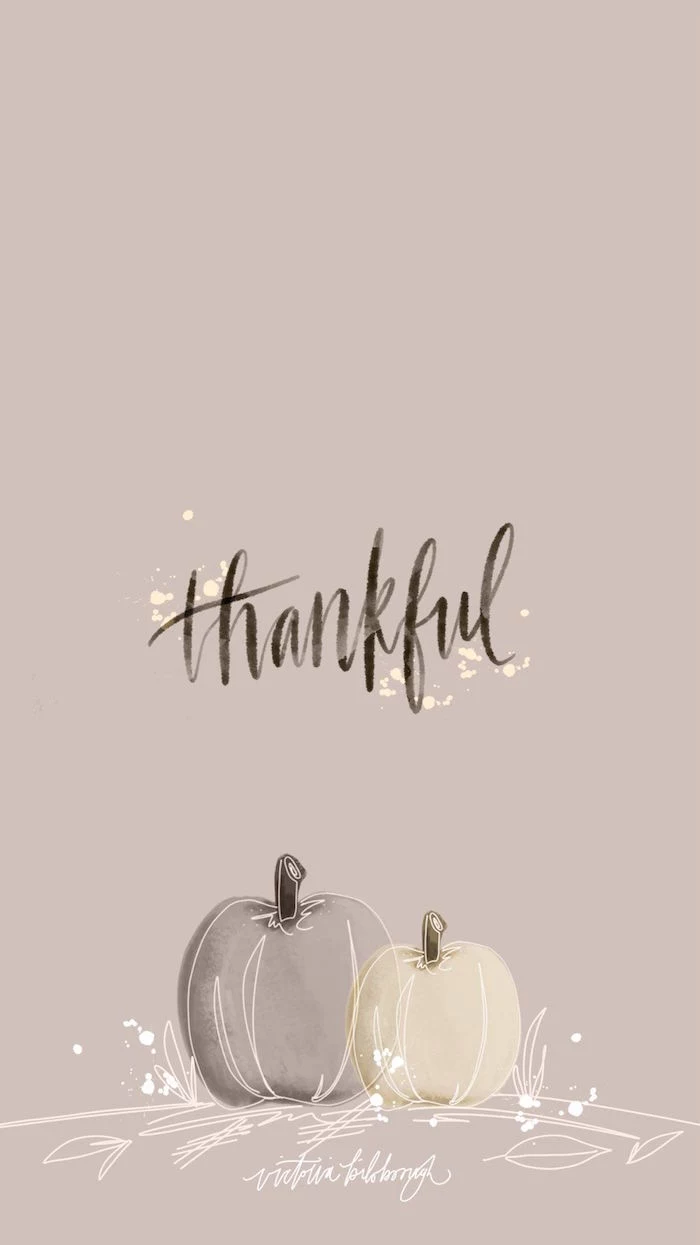
File Formats: JPG vs. PNG
You’ll mostly run into two file types: JPG and PNG. They’re not interchangeable.
- JPG is for photos. Period. If it’s a picture of an autumn landscape, a Thanksgiving feast, or a cozy fireplace, you want a JPG. It handles millions of colors beautifully and keeps file sizes reasonable.
- PNG is for graphics. Think illustrations, designs with sharp lines, or anything with text. The superpower of a PNG is that it supports transparency, meaning you could have a graphic of a single leaf that “floats” over your background color without a white box around it.
For 99% of the wallpapers we’re talking about, a high-quality JPG is what you’re looking for.
Okay, Tech Done. Now for the Fun Part: Making It Look Good
With the technical stuff out of the way, we can focus on the artistic side. A great wallpaper has to look good, but it also has to be functional. It’s the backdrop for all your icons and widgets, so it can’t be a chaotic mess.

Composition: Leaving Room for Your Icons
The best wallpapers often have a huge area of “negative space”—a calm, uncluttered spot that’s perfect for your icons. A classic trick for this is using the “rule of thirds.” Imagine your screen has a tic-tac-toe grid over it. Placing the interesting part of the photo (like a tree or a pumpkin) along one of the lines, instead of dead center, instantly makes it more visually appealing and leaves two-thirds of the screen open.
I learned this the hard way on a project once. My first draft for a client was this gorgeous, intricate pattern of colorful fall leaves. It was beautiful… until you put it on a desktop. You couldn’t find a single icon. It was a usability nightmare! The final version had the same leaves, but I tucked them over on the right third of the screen, leaving the rest as a clean, dark slate. Instantly usable, and it still felt like autumn.

Color: Setting the Mood
Color does all the heavy lifting for emotion. Thanksgiving palettes are all about warmth, comfort, and earthiness. We’re talking about:
- Oranges & Yellows: The color of pumpkins, changing leaves, and candlelight. They feel warm and happy.
- Reds & Browns: Deep, earthy tones like rich soil and wood. They feel stable, grounded, and incredibly comforting.
- Golds & Creams: These are your highlights. They add a touch of elegance and mimic the glow of a warm lamp or fire.
A good wallpaper won’t have jarring, high-contrast colors. It will use a harmonious palette that feels calming to look at, not stressful.
Finding Your Style (and How to Search for It)
“Thanksgiving wallpaper” doesn’t mean just one thing. Here are a few styles and, more importantly, the search terms to find them on sites like Unsplash or Pexels.
- Photorealistic: The most popular choice. These are stunning, high-quality photos.
Search terms: “autumn macro” (for amazing close-ups), “cozy fall aesthetic,” “autumn flat lay.” To find icon-friendly images, add “negative space” to your search. - Illustrative: From charming, stylized art (like you’d see in classic animated holiday specials) to sophisticated digital paintings.
Search terms: “fall illustration,” “autumn pattern,” “thanksgiving vector.” - Minimalist: Perfect for a clean, modern desktop. This could be a simple color gradient or a subtle texture.
Search terms: “autumn gradient,” “wood texture,” “wool texture,” “minimalist fall.” - Typographic: Sometimes a simple phrase is all you need. A wallpaper with “Grateful” or “Give Thanks” in a beautiful font can be incredibly powerful. The font choice is everything—a formal script feels traditional, while a clean, simple font feels modern.
Want a win in 60 seconds? Seriously, try this. Go to Unsplash right now. Search for “autumn flat lay.” In the filters, set the Orientation to “Portrait.” Boom. You now have dozens of perfect, ready-to-use phone wallpapers. See? Easy!

Beyond the Turkey: A Modern Take on Holiday Visuals
The way we visualize the holidays has changed over time. The iconic American imagery, often inspired by a famous painter’s depiction of a family around a turkey, emphasized a very specific vision of abundance and togetherness. And while that’s a beautiful sentiment, a lot of designers and artists today are leaning into the more universal themes of the season.
The focus has shifted to gratitude, community, the beauty of the harvest, and cozy moments. This opens up a world of more inclusive and abstract imagery. Think less about historical scenes and more about the feeling: the warm light of late afternoon, a beautifully prepared meal, natural textures, or simple, elegant expressions of thanks. It’s a way to capture the spirit of the holiday that feels personal and welcoming to everyone.
Feeling Creative? Let’s Make Your Own
If you want something truly personal, you don’t need a design degree to make your own wallpaper. It’s easier than you think.
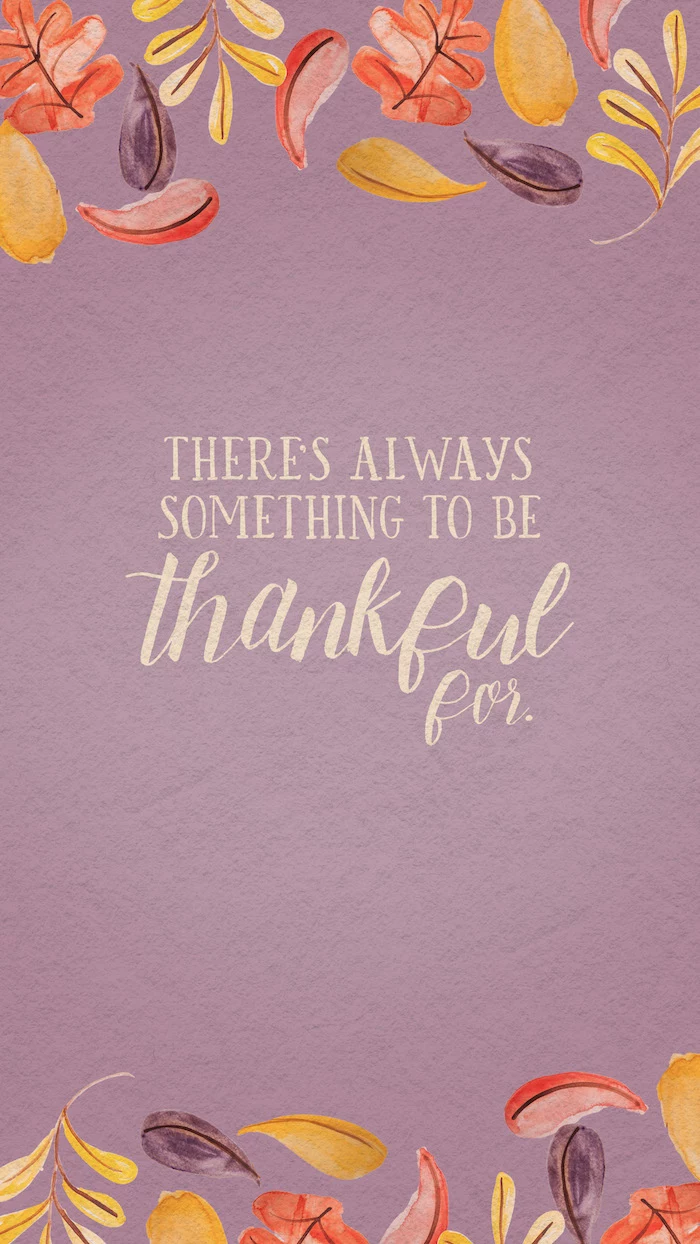
Create a Custom Wallpaper in 5 Minutes
Have a favorite family photo from a pumpkin patch or a lovely shot of your dog in a pile of leaves? Turn it into a wallpaper! You can use a free online tool like Canva.
- Head over to Canva (the free version is perfect for this) and click “Create a design,” then choose “Custom size.” Type in the resolution you found for your screen earlier (e.g., 1920 x 1080).
- On the side menu, go to “Uploads” and add your photo. Drag it onto the canvas and resize it to fit.
- (Optional) Click “Text” to add a simple phrase like “So Thankful” or the current year. Pick a font you like and place it in an open area of the photo.
- Click “Share,” then “Download,” and choose JPG as the file type. Done! You have a completely custom wallpaper.
Dynamic & Live Wallpapers (With a Warning)
For a little extra flair, you could try a live wallpaper—a looping video of gently falling leaves or a crackling fireplace. On Windows, the best tool for this is Wallpaper Engine, available on the Steam store for a one-time purchase of usually less than $5. For phones, there are plenty of live wallpaper apps on both the App Store and Google Play.

Heads up, though! I use these very sparingly. Live wallpapers are cool, but they use more of your computer’s processing power and can be a serious drain on your phone or laptop’s battery. I recommend them for a powerful desktop PC, but maybe skip them if you need your laptop to last all day.
For the Dual-Monitor Power Users
Got two or three monitors? A single, sweeping panoramic image that stretches across all of them looks incredible. The tricky part is finding an image with a super-wide aspect ratio (like 32:9). The best place to look is on a site that specializes in them, like WallpaperFusion. When you set it up, just be sure to choose the “Span” option in your display settings to make it stretch across correctly.
The Best Places to Find Wallpapers (Safely!)
Where you get your images from matters. A lot. Early in my career, I downloaded a “free” font from a sketchy website and ended up with malware that took me all day to remove. Never again. Please, don’t download anything from a site that looks unprofessional or tries to make you install a weird downloader program.

To make it easy, here’s a quick list of great, safe resources I personally use and recommend:
- For Stunning Photos (Free): Unsplash, Pexels, and Pixabay are the gold standard. They are packed with high-resolution photos from talented photographers all over the world.
- For Unique Illustrations: Behance and ArtStation are portfolio sites where pro artists show off their work. You can find incredible, one-of-a-kind art here. Just be respectful—most of it is for display only, so don’t use it without the artist’s permission.
- For Multi-Monitor Setups: WallpaperFusion is the go-to place for those ultra-wide panoramic images.
And hey, if you find a piece from an independent artist that you absolutely love, consider finding them on social media and giving them a shout-out. Acknowledging their work is a small act of gratitude that means the world to a creator.
At the end of the day, a wallpaper is a small, happy detail. It’s a bit of digital decoration to make you smile. So find one you love, set it as your background, and then, most importantly, turn away from the screen and go connect with the people you’re truly thankful for.
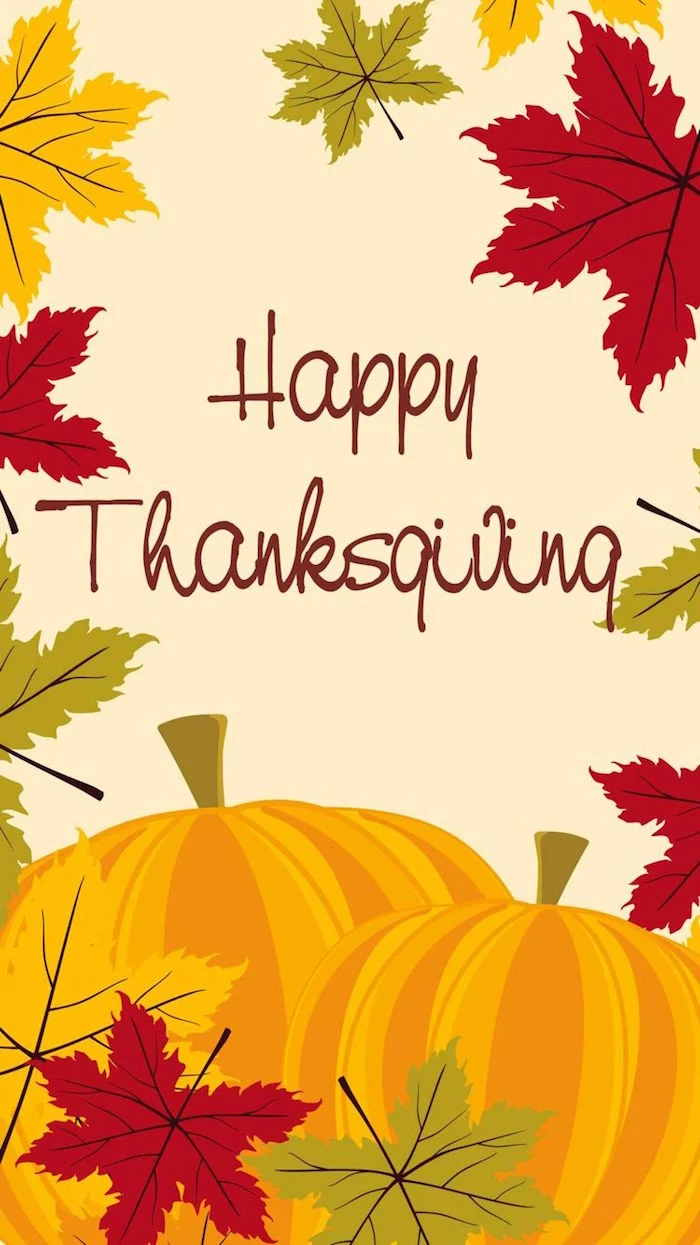
Inspirational Gallery
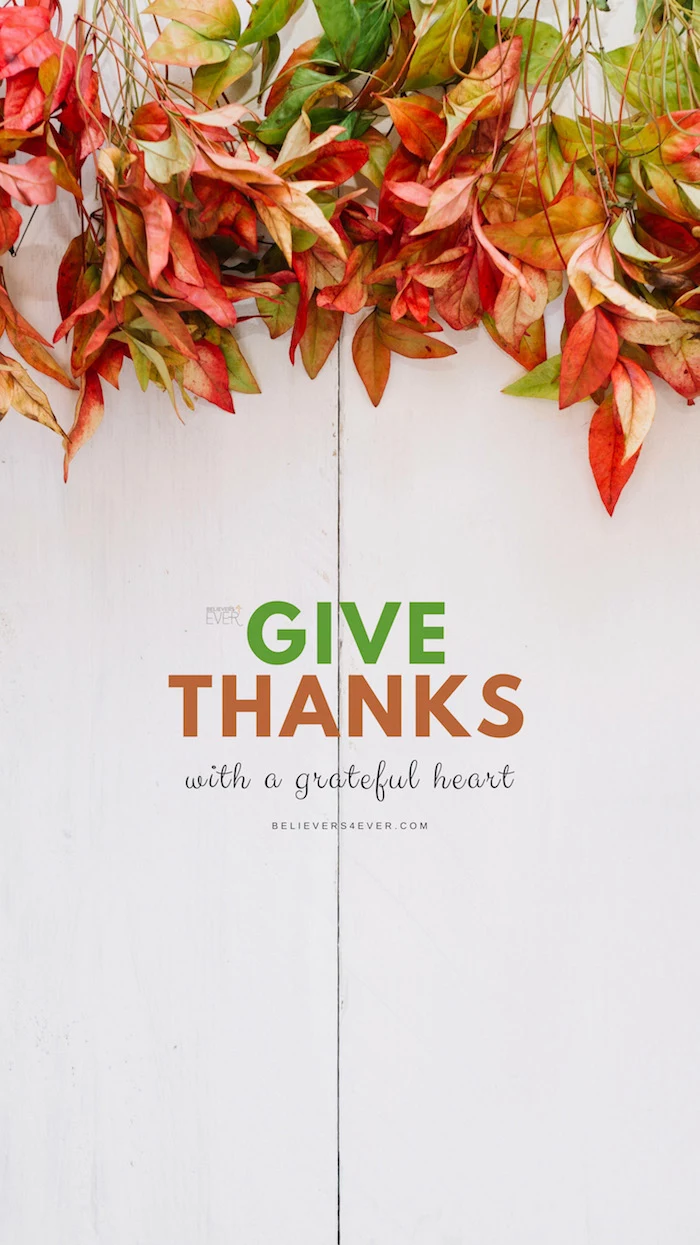
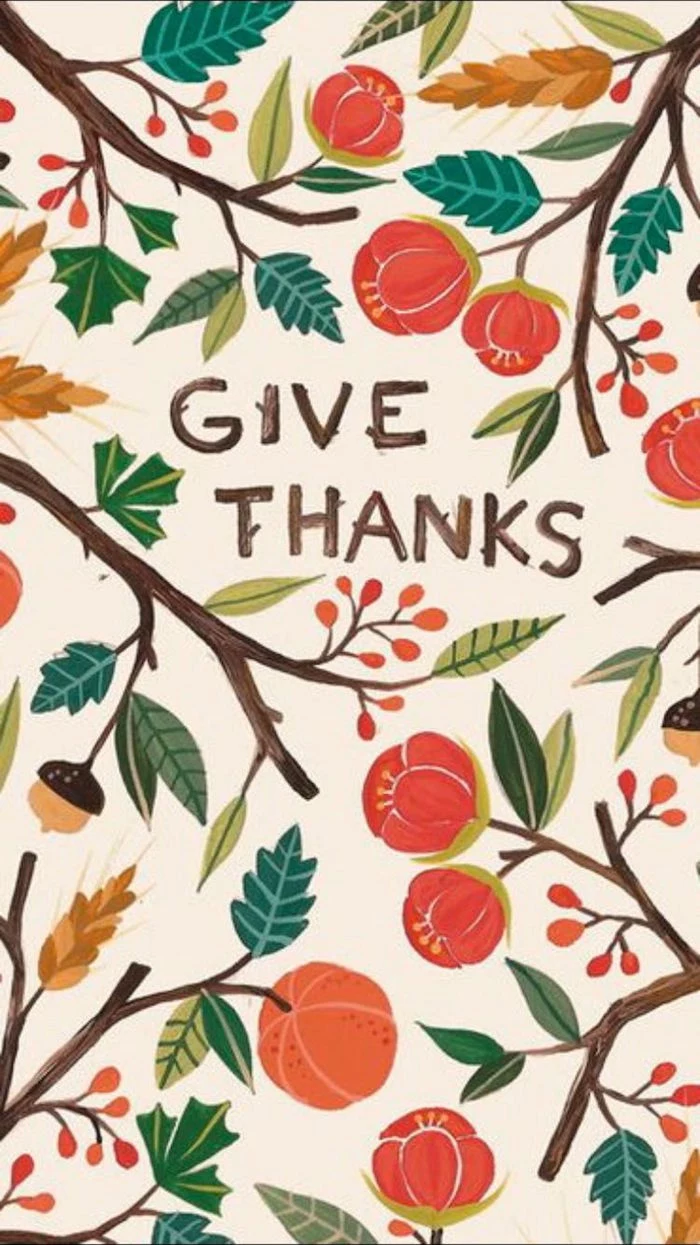
- A sharper, cleaner desktop space.
- Faster access to your most-used files.
The secret? Don’t let your icons float randomly. Try right-clicking on your desktop and aligning them to a grid on one side. This creates a ‘negative space’ that lets your beautiful autumn wallpaper truly shine without distraction.
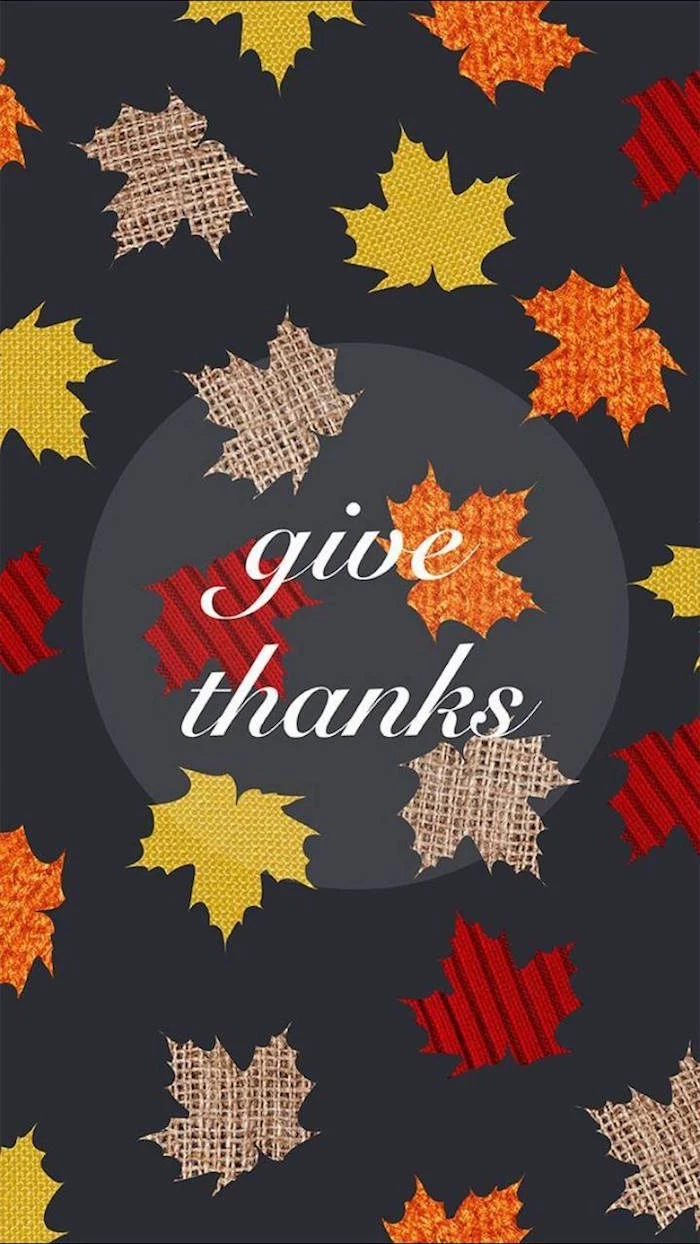
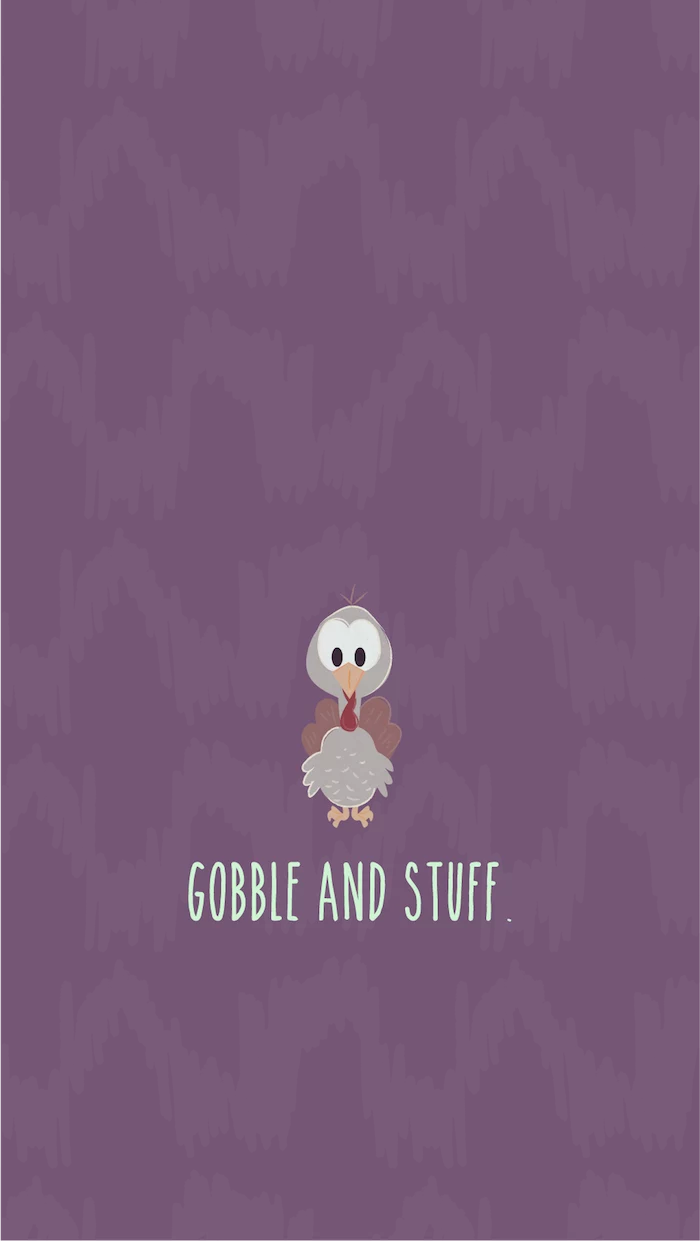
Beyond a simple photo, consider creating an atmosphere. For a truly immersive feel, pair your wallpaper with a curated fall playlist on Spotify or a background sound app like A Soft Murmur. The gentle crackle of a fireplace or the sound of rain on a windowpane can transform your digital workspace into a cozy sanctuary.

The average person spends nearly 7 hours a day looking at a screen. That’s a lot of time to be looking at something uninspired.
Your desktop isn’t just a utility; it’s a digital environment. Treating it with the same care you’d give your home décor can have a surprising impact on your mood and productivity throughout the day. A seasonal refresh is a small act of digital self-care.


Want a pro-level touch for your custom wallpaper?
Pay attention to typography. The font you choose for a quote like

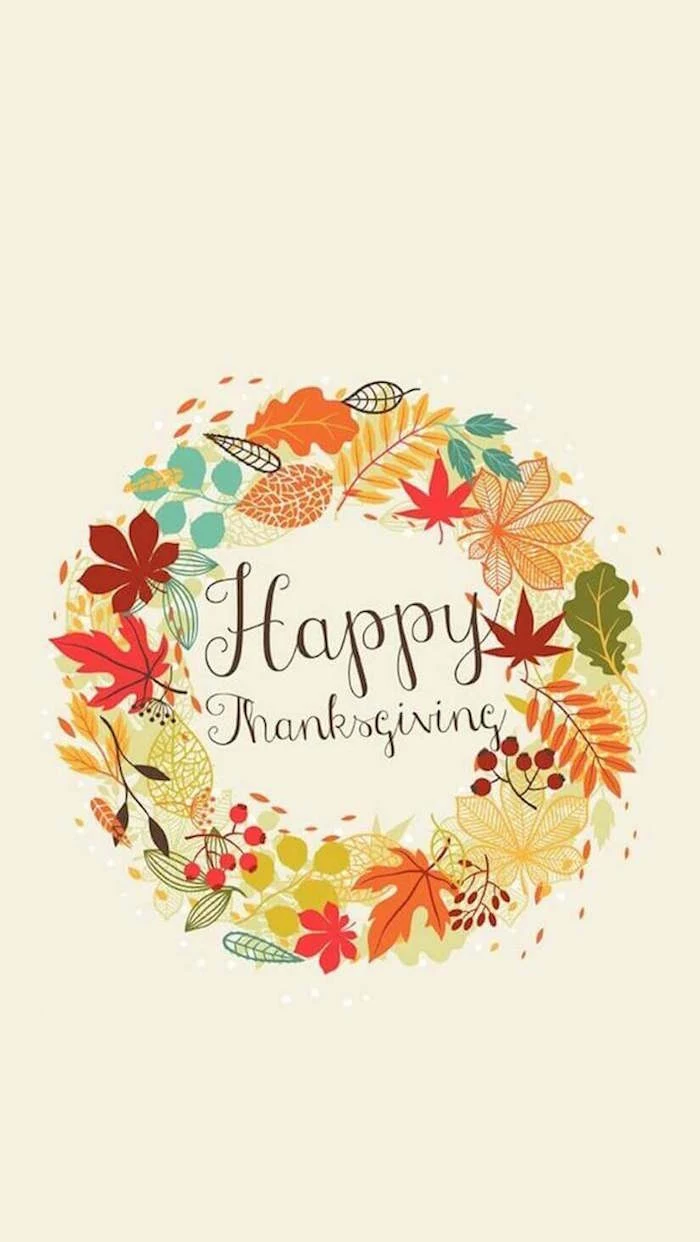
Photographic Wallpaper: Offers realism and depth. Perfect for showcasing the stunning beauty of an autumn landscape or a macro shot of a dew-covered leaf.
Illustrative Wallpaper: Provides a stylized, often cozier feel. Think charming patterns of mushrooms, whimsical foxes, or hand-drawn pumpkins. This style is often better at hiding screen imperfections or lower resolutions.
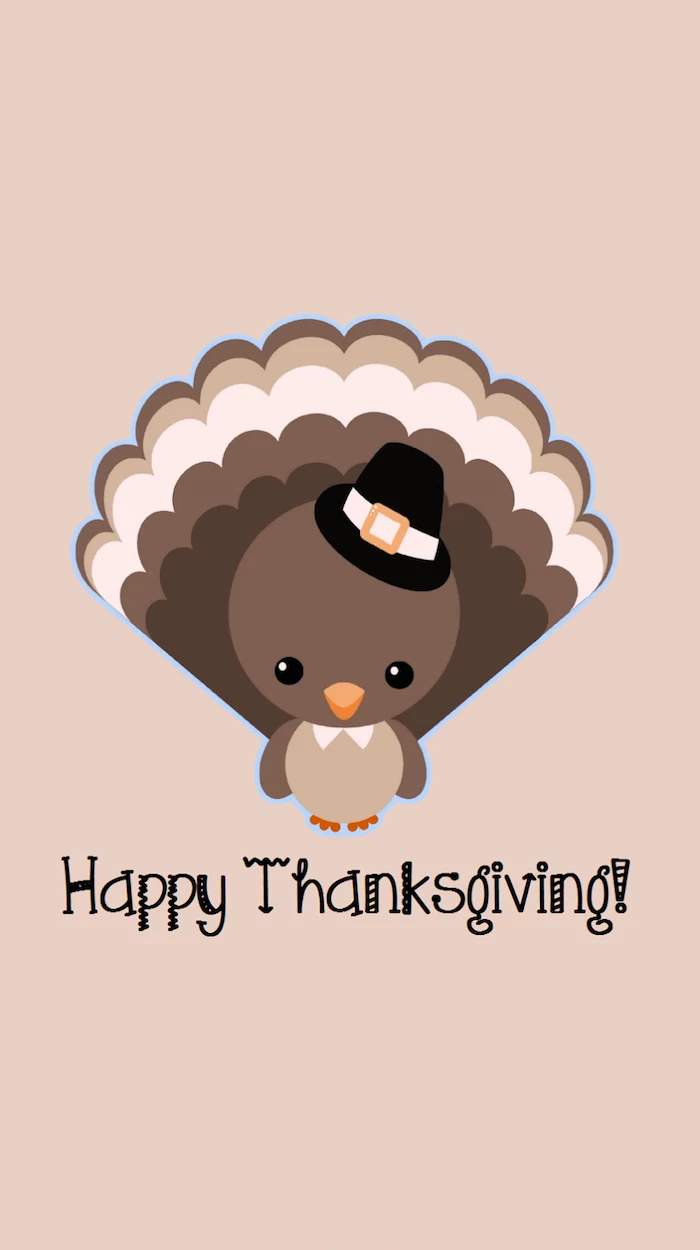
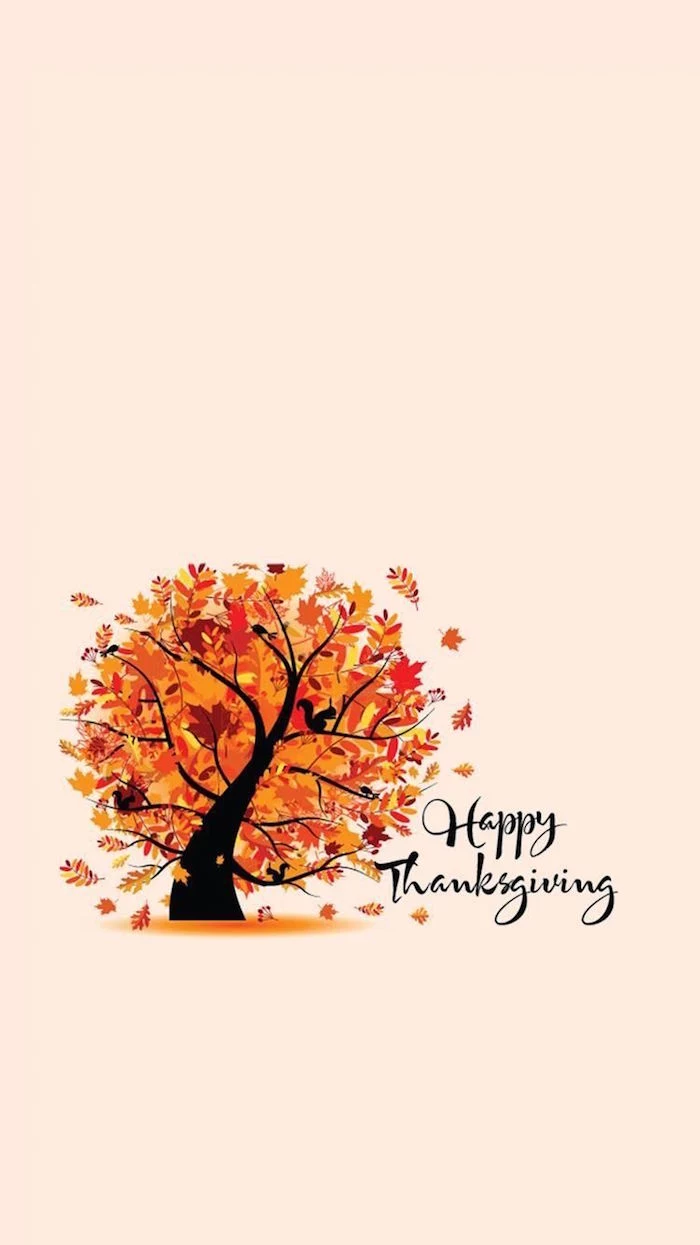
Finding the perfect image is half the battle. For stunning, free-to-use, high-resolution photography, skip the standard search engines and head straight to the source:
- Unsplash: Known for its artistic, curated feel. Search for terms like
A common pitfall: Choosing a wallpaper that fights with your desktop icons. A visually ‘busy’ photo with lots of colors and details can make your shortcuts and files nearly impossible to see.
A quick fix is to choose images with a natural ’empty space’—like a patch of clear sky, a calm lake, or a minimalist studio shot. This is where your icons can live without creating visual chaos.
You don’t need Photoshop to create a personal fall wallpaper. Free web-based tools are incredibly powerful. Try this:
- Go to a site like Canva or Fotor.
- Start a new design with your screen’s custom dimensions (e.g., 1920×1080 pixels).
- Upload a personal fall photo—maybe of your pet in a pile of leaves or a favorite cozy corner of your home.
- Add a simple text box with a seasonal quote or leave it as is. Export as a high-quality PNG.
Ever considered a dynamic desktop that changes with the time of day?
Modern operating systems make this easier than ever. On macOS, you can choose a ‘Dynamic Desktop’ in System Settings that shifts from a bright morning scene to a moody evening one. For Windows users, an app like WinDynamicDesktop brings the same functionality, using your location to sync the wallpaper’s lighting with the actual sunrise and sunset times.
Tired of the same old orange pumpkins and red leaves? Explore a more sophisticated autumn color palette. Think deep teals, muted ochres, rich plums, and creamy off-whites. This ‘moody autumn’ aesthetic feels both modern and timeless, creating a calm, focused workspace that whispers ‘fall’ rather than shouts it.
- Use a shallow depth of field to blur the background, making your subject pop.
- Shoot during the ‘golden hour’—the hour after sunrise or before sunset—for magical, warm light.
- Focus on textures: the rough bark of a tree, the veins of a leaf, the knit of a wool sweater.
The goal? To take your own photos for a truly unique wallpaper. Your phone’s portrait mode is perfect for achieving that professional-looking blurred background.
Spotlight on Digital Artists: For a truly unique look, consider purchasing a digital art pack from a creator on a platform like Etsy. Search for
According to a study on human-computer interaction, visual clutter on a digital interface can increase cognitive load, making it harder to focus on the task at hand.
This means a clean, well-chosen wallpaper isn’t just about aesthetics; it’s a productivity tool. By calming your digital environment, you free up mental resources for more important work.
A great wallpaper can be let down by generic blue folders. Elevate your entire desktop by matching your icons to your new autumn theme.
- Websites like Flaticon offer thousands of free icons; search for ‘acorn’ or ‘leaf’ and download them in PNG format.
- On Windows, you can change a folder’s icon via its ‘Properties’ menu. On Mac, it’s as simple as pasting a new image onto the icon in the ‘Get Info’ window.
Why does your wallpaper look stretched on one screen but perfect on another?
It’s likely an issue of aspect ratio, not just resolution. Your laptop might be 16:9, while your external monitor is a wider 21:9. To fix this, look for ‘ultrawide’ wallpapers for your larger monitor, or use your system’s background settings to ‘Center’ or ‘Fill’ the image instead of ‘Stretch’. This prevents distortion and keeps your pumpkins looking plump, not squashed.
Minimalist Fall: This is all about subtlety. A single, perfectly formed maple leaf on a solid cream background. The silhouette of a bare tree against a foggy sky. It’s calming, sophisticated, and ensures your icons are always the star of the show.
Maximalist Fall: More is more! A bountiful Thanksgiving table, a forest floor carpeted in a riot of colorful leaves, or a ‘dark academia’ scene with books, candles, and plaid blankets. This style is immersive and tells a rich story.
For inspiration beyond photography, look to classic art. The Hudson River School painters like Albert Bierstadt were masters of capturing the dramatic, golden light of American autumns. Many museums, such as The Met and the Art Institute of Chicago, offer high-resolution public domain downloads of these works, perfect for a timeless and cultured desktop background.
A serene mood, a clutter-free mind, and instant visual calm. The key is to move beyond literal representations of fall. Instead of a photo of a forest, try a high-resolution texture of weathered wood, a close-up of a chunky knit blanket, or a simple, abstract watercolor wash in shades of rust and gold. It evokes the feeling of autumn without demanding your attention.
The next frontier in desktop customization is a fully integrated aesthetic. It’s no longer just about the wallpaper. Using tools like Widgetsmith (on iOS) or Rainmeter (on PC), you can add custom widgets—clocks, calendars, weather—that use the same fonts and color palette as your fall background. The result is a seamless, magazine-layout look for your screen.
Pantone’s official Autumn/Winter 2023/2024 color reports for New York and London Fashion Week feature not just burnt oranges but also surprising shades like ‘Kohlrabi’ green, ‘Persian Jewel’ blue, and the vibrant ‘Viva Magenta’.
Don’t be afraid to incorporate these unexpected accent colors into your fall desktop theme for a fresh, modern take on the season.
Pro Tip for Instant Ambiance: Found a fall photo you love, but it’s too busy for a background? Don’t discard it! Use a free online image editor like Photopea or Pixlr and apply a ‘Gaussian Blur’ filter. Adjust the blur until the details soften into a beautiful blend of abstract colors. This trick gives you a custom, non-distracting wallpaper that perfectly matches your desired color scheme.
Looking for fall motifs beyond the pumpkin patch?
Think outside the box to give your screen a unique seasonal touch. Consider wallpapers featuring cozy, dimly lit library interiors (‘dark academia’), intricate patterns of mushrooms and forest fungi (‘cottagecore’), dramatic foggy moorlands, or even simple, elegant patterns based on classic fabrics like tweed, herringbone, and plaid.
Warm & Cozy Vibe: Choose images that feature sources of light and comfort. Think glowing jack-o’-lanterns, the flicker of a fireplace, sunbeams filtering through a window, or the steam rising from a mug of hot cider.
Crisp & Bright Vibe: Opt for images that capture the invigorating energy of a cool autumn day. Look for bright blue skies contrasting with yellow leaves, frost on a windowpane, or a clear view of a mountain range in the distance.
Create a cohesive digital experience across all your devices. The process is simple:
- Start with an ultra-high-resolution image (4K or higher is ideal). This ensures you have enough detail to crop from.
- Use a free online image resizer to create versions for your desktop, tablet, and phone, paying attention to vertical vs. horizontal orientation.
- Set your new, matching backgrounds on all devices for a unified, professional look.