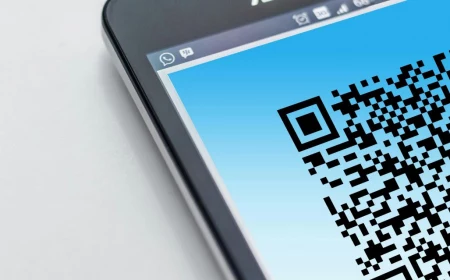Stop Panicking About Hackers: A Realistic Guide to Digital Security
I’ve been in the cybersecurity world for a long time, and I’ve seen the same look of panic on people’s faces more times than I can count. A small business owner, a family, a friend—they get that dreaded notification that their data has been stolen. And the first thing they always say is, “But I had a password! I use antivirus!”
In this article
Here’s the thing: thinking a single password will protect you is like thinking a flimsy screen door will stop a burglar. Real security isn’t about one lock. It’s about creating layers, making it so annoying and difficult for an attacker that they just give up and move on to an easier target.
A lot of folks think this level of digital privacy is only for spies and journalists. That’s a huge mistake. Your digital life is your real life now. It’s your bank details, your private chats with loved ones, your location history, even your weird late-night shopping habits. Protecting it isn’t paranoia; it’s just good digital hygiene, like locking your front door when you leave the house.
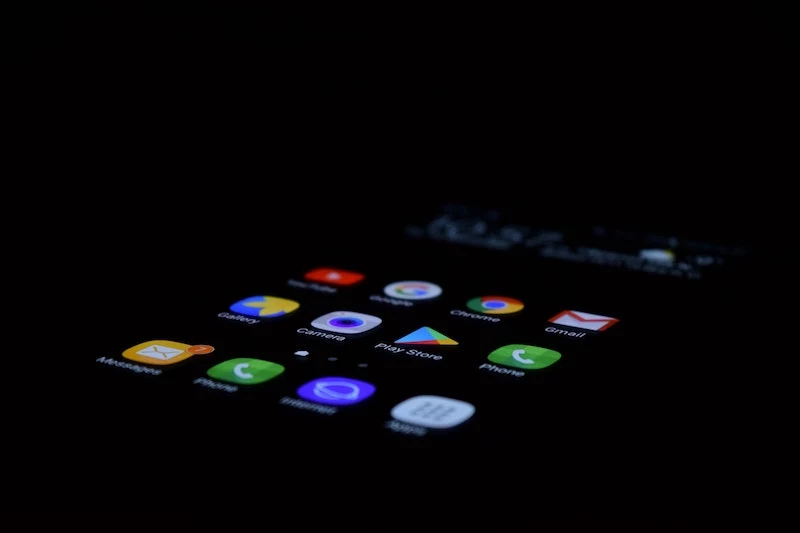
This isn’t just a list of tips. It’s the playbook the pros use, adapted for your personal life. We’re going to cover not just what to do, but the crucial why behind each step. It’s time to stop feeling helpless and start taking control.
In a Rush? Your 10-Minute Security Win
I get it, this can feel overwhelming. If you only do ONE thing after reading this, do this:
Go to your primary email account and turn on Multi-Factor Authentication (MFA). Seriously. Your email is the master key to your entire digital life. If a crook gets in, they can reset the password to your bank, your social media, everything. Securing it with MFA is the single biggest security upgrade you can make, and it takes less than 10 minutes.
First, Let’s Understand the Game
Before you build a fortress, you need to know what you’re up against. Attackers aren’t using dark magic; they’re just exploiting predictable weaknesses. Once you see how they operate, you can start thinking strategically.
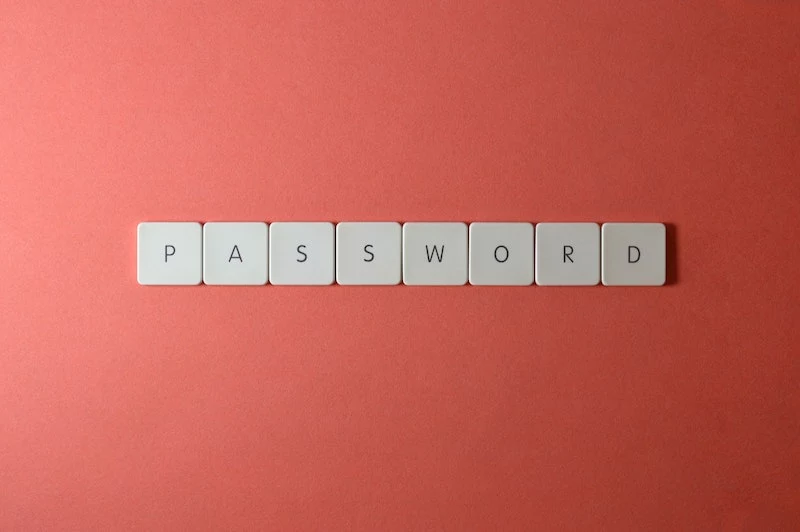
What Exactly is Your “Data”?
When we say “data,” it’s more than just your credit card number. It’s a huge web of information about you, including:
- The Obvious Stuff: Your name, address, phone number, and other direct identifiers.
- Account Info: Every username, password, and security question for every site you’ve ever signed up for.
- Money Matters: Credit card details, bank account info, and a history of what you buy.
- Behavioral Clues: The websites you browse, the articles you read, the products you click on. Companies use this to build a scarily accurate profile of you.
- Metadata (The Sneaky Stuff): This is the data about your data. For example, a photo you post doesn’t just show a picture; it can contain hidden info about where it was taken, on what device, and at what time. An email’s metadata shows who sent it, to whom, and when, which can be just as revealing as the message itself.
Attackers are pros at connecting these dots. Your birthday from Facebook, your dog’s name from Instagram… suddenly, they have the answers to your security questions. It’s a puzzle, and they’re collecting the pieces.
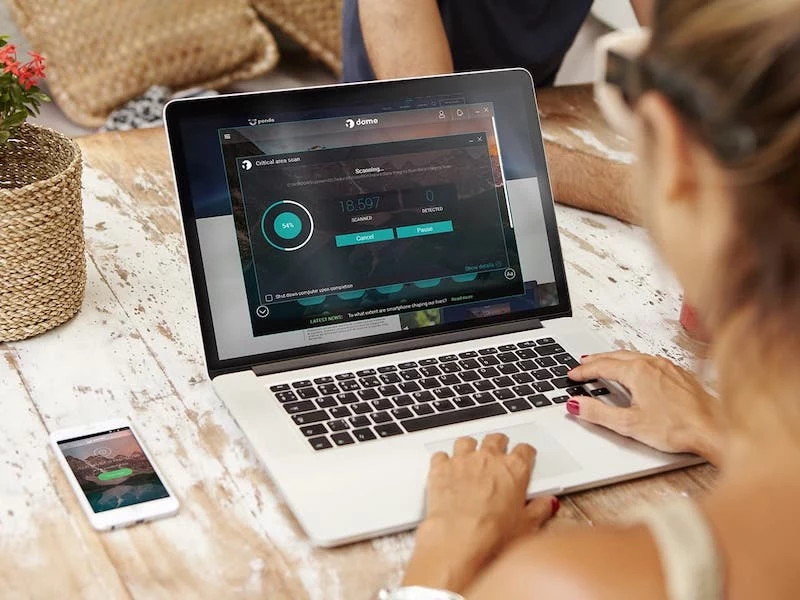
How They Get In: Common Attack Methods
In my experience, most security breaches boil down to just a few common tricks:
- Phishing & Social Engineering: This is the number one method because it targets you, the human, not the computer. You get an urgent email that looks like it’s from your bank or Amazon. It screams, “Your account is locked! Click here to fix it!” That link takes you to a fake website that looks real, and when you type in your password, they steal it. Simple, but brutally effective.
- Malware: This is the nasty software—viruses, spyware, and ransomware—that you hear about. You might get it by clicking a sketchy link, downloading a compromised file, or even just visiting an infected website. Once it’s on your device, it can do anything from stealing your passwords to encrypting all your files and holding them for ransom.
- Brute-Force Attacks: This is a less clever but powerful method where a computer program tries millions of password combinations per second on one of your accounts. It’s why a password like “Password123” is cracked in less than a second.
- Data Broker Hoarding: This one is wild… and perfectly legal. Dozens of companies exist solely to scrape public records, social media, and marketing lists to build a profile on you. They then sell this info. While not a direct hack, it puts all your personal information on a silver platter for anyone who wants to buy it for identity theft or targeted scams.
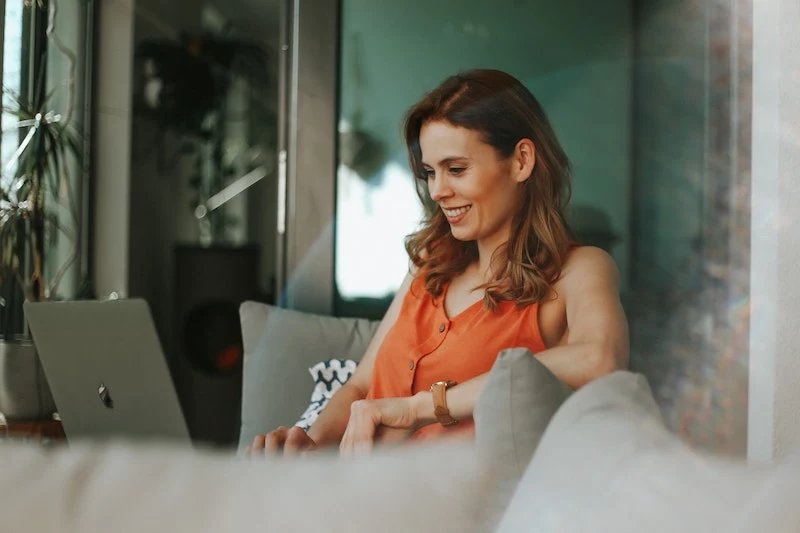
The Magic of Encryption
Encryption is your single most powerful defense. Think of it like a personal safe for your data. It scrambles your information into unreadable gibberish, and only someone with the correct “key” (like a password) can unlock it and read it.
When you see “HTTPS” and a little lock icon in your browser’s address bar, that means your connection to that website is encrypted. This is crucial. It prevents someone sitting next to you at a coffee shop from spying on your online activity. This simple concept is the foundation for almost everything we’re about to do.
Level Up: Pro Techniques for Your Personal Life
You don’t need a corporate budget to use professional-grade security. You can apply the same layered strategy to your own life, starting with the absolute basics.
Layer 1: Lock Your Doors (Access Control)
Your passwords are the keys to your kingdom. It’s time to stop leaving them under the doormat.
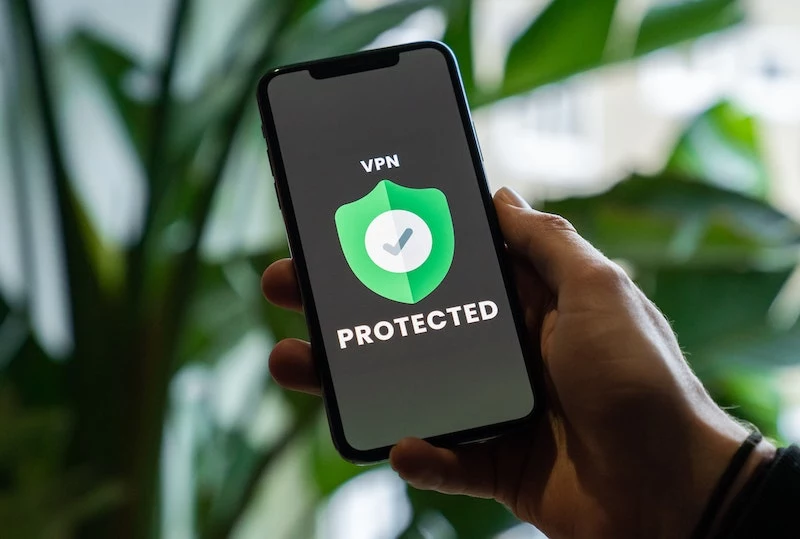
Forget “P@$$w0rd1!” — Think in Sentences
The old advice of using complicated, symbol-heavy passwords is officially outdated. Why? Because we can’t remember them, but computers are great at guessing them. The modern, expert-recommended approach is the passphrase.
A passphrase is just a sequence of random, unrelated words. Something like: `blue guitar swims fuzzy cloud`
It’s better for two huge reasons:
- Way Harder for Computers to Guess: A computer would have to try every possible word combination, which takes an incredibly long time. It’s exponentially more secure than a short, complex password.
- Way Easier for You to Remember: You can create a weird mental image (a blue guitar swimming in a fuzzy cloud) that sticks in your head.
A quick rule: Use a unique, long passphrase for every single important account. Email, banking, social media—no repeats! If one site gets breached, you don’t want criminals using that same password to get into all your other accounts.

Get a Password Manager (Your Brain Will Thank You)
So, how do you remember a unique passphrase for 100+ accounts? You don’t. It’s literally impossible for a human brain. The pro solution is a password manager. It’s a super-secure digital vault that creates, stores, and fills in all your passwords for you.
You basically have two options:
- Cloud-Based: Services like Bitwarden or 1Password sync your encrypted vault across all your devices. They’re incredibly convenient. Personally, I recommend Bitwarden because it has a fantastic free version that’s more than enough for most people. A paid plan for premium features is usually only $10-$40 per year.
- Local: A program like KeePass stores your password vault as a single encrypted file on your computer. You have total control, but you’re also responsible for backing it up and syncing it yourself. It’s a bit more hands-on.
Heads up! Your password manager is protected by one single, ultra-strong master password. This is the only one you have to remember. Make it a very long passphrase (at least six or seven words). Write it down and store it somewhere physically safe, like in a home safe. If you forget this master password, you’re locked out for good.
How to Start Using a Password Manager Without Losing Your Mind:
It can feel like a massive project, but you don’t have to do it all at once. Just start small.
- First, just install it on your computer and phone. That’s it. Day one is done.
- For the next week, only use it for new accounts you create.
- Next, pick your single most important account (your main email) and have the manager generate and save a new, strong passphrase for it.
- After that, just change passwords for other sites as you use them. You’ll have your most-used accounts migrated in a few weeks without a huge, dedicated effort.
Multi-Factor Authentication (MFA) is Not Optional
MFA is your safety net. Even if a thief steals your password, they can’t get in without a second code from one of your devices. Honestly, it’s one of the most powerful security moves you can make.
But not all MFA is created equal. There’s a clear good, better, and best:
- Good: SMS (Text Message) Codes. This is way better than nothing, but it’s the least secure option. Hackers can use a trick called “SIM swapping” to fool your phone company into transferring your number to their phone. Then they get your security codes. I’ve seen people lose thousands of dollars in crypto this way. It’s real. This is why, if your bank or crypto exchange ONLY offers SMS for MFA, you should seriously consider moving your money elsewhere. It’s that big of a deal.
- Better: Authenticator Apps. Apps like Google Authenticator, Microsoft Authenticator, or Authy generate a temporary code right on your phone. This is much safer because it isn’t tied to your vulnerable phone number. Most of these are completely free.
- Best: Hardware Security Keys. This is the gold standard. A hardware key (like a YubiKey) is a small physical device that plugs into your computer’s USB port or taps against your phone. To log in, you have to physically touch it, proving you’re actually there. It’s immune to phishing. I use one for my email, financial accounts, and password manager. You can get a solid one for a one-time cost of about $50-$70.
Layer 2: Secure Your Connection
Your home network is the highway for all your data. Leaving it open is like posting a welcome sign for intruders.
Lock Down Your Home Wi-Fi Router
This is a critical one-time setup that takes about 30 minutes. Your router came with a default admin password that’s public knowledge. You have to change it.
Quick tip: To get to your router’s settings, open a web browser and type `192.168.1.1` or `192.168.0.1` into the address bar. If neither works, the correct address is usually printed on a sticker on the router itself.
- Change the Admin Password: The first thing you should do in the settings is change the administrator password from “admin” or “password” to a unique, strong passphrase.
- Set a Strong Wi-Fi Password: Your network password should also be a long passphrase to keep neighbors and passersby off your network.
- Use WPA3 Encryption: In the security settings, choose WPA3 if it’s available. It’s the newest, strongest standard. If not, WPA2-AES is the next best thing. Never use the older, broken WEP or WPA.
- Create a Guest Network: This is a game-changer. Most modern routers let you create a separate guest network. Use this for visitors’ phones and, more importantly, for all your smart gadgets (speakers, TVs, lightbulbs, cameras). These devices are notoriously insecure. By putting them on a separate network, a vulnerability in your smart toaster can’t be used to attack your main computer.
- Turn Off WPS (Wi-Fi Protected Setup): This is a feature that lets you connect a device with the push of a button. It’s also a known security flaw and should always be disabled.
Use a Virtual Private Network (VPN)
A VPN is a service that encrypts all the internet traffic leaving your device and routes it through a secure server elsewhere. It’s useful for two main reasons:
- Safety on Public Wi-Fi: It creates a secure tunnel for your data at coffee shops, airports, and hotels, preventing anyone on the same network from snooping.
- Privacy from Your ISP: Your Internet Service Provider (like Comcast or Verizon) can see every site you visit. A VPN scrambles this traffic so all they see is that you’re connected to a VPN, not what you’re doing.
Choosing a VPN can be tough with all the flashy ads. Look for a provider with a strict, audited no-logs policy, one based in a country with strong privacy laws (like Switzerland or Panama), and a “kill switch” feature that blocks your internet if the VPN connection drops. A trustworthy VPN usually costs between $5 and $12 a month, and you can often get a discount for paying annually.
The Long Game: Cleaning Up Your Digital Footprint
Once your defenses are up, you can start doing some cleanup to reduce how much information about you is out there in the first place.
Device and Software Hardening
- Update Everything, Always: This is non-negotiable. Turn on automatic updates for your computer, phone, web browser, and all your apps. Updates aren’t just for new features; they contain critical patches for security holes.
- Review App Permissions: Go through your phone settings and check which apps have access to your location, contacts, and microphone. Does that puzzle game really need to know where you are? Revoke any permission that isn’t absolutely necessary.
- Use Privacy-Focused Software: Consider switching to a browser like Brave or Firefox, which have strong, built-in privacy protections. An extension like uBlock Origin is also fantastic for blocking ads and malicious trackers.
Actively Manage Your Online Presence
- Audit Your Social Media: Go through the privacy settings on every social media account and lock them down. Limit who can see your posts and personal info. Maybe even delete old, revealing posts.
- Use Email Aliases: When signing up for a newsletter or a service you don’t fully trust, don’t use your real email. Use a service like SimpleLogin or Anonaddy. They create a unique, random email address for every site that forwards to your real inbox. If an alias starts getting spam, you know exactly who sold your data, and you can just turn it off.
- Remove Yourself from Data Brokers: This is tedious but so important. Search your name on sites like Spokeo and Whitepages. You’ll likely find a detailed profile with your address, phone number, and family members. Each site has a buried opt-out process you have to follow. This isn’t a one-and-done task; I recommend tackling one or two a weekend. If you have more money than time, services like DeleteMe will do this for you, but they typically cost around $100-$130 per year.
A Final Word: Stay Smart and Know Your Limits
You can have the best tech in the world, but the biggest vulnerability is still human. Always be skeptical of urgent requests for information. Banks will never email you asking for your password. If you get a suspicious message, don’t click the link. Go to the official website yourself by typing the address in manually.
By the way, this guide is based on my professional experience in cybersecurity; it isn’t legal advice. If you’re the victim of a serious breach and need legal help, please consult a qualified attorney.
And know when to call for backup. If you think your identity has been stolen, your business has been hit with ransomware, or you’re dealing with targeted harassment, it’s time to hire a professional. A digital forensics expert can help you navigate the mess.
Protecting your digital life is a journey, not a destination. So here’s your mission for this week: start with that 10-minute win. Go enable MFA on your main email account. Once you get that first victory, the rest will feel much more achievable. You can do this.
Inspirational Gallery
Password Manager A: 1Password. Known for its slick, user-friendly interface and excellent family sharing plans, making it easy to get everyone on board. It’s a premium, paid-for experience.
Password Manager B: Bitwarden. A powerful, open-source alternative with a very generous free tier that covers all the essentials. It might require a little more setup, but its transparency and cost-effectiveness are hard to beat.
The best choice often comes down to budget and how much you value a polished user experience.
According to Verizon’s 2023 Data Breach Investigations Report, 74% of all breaches involve the human element, including social engineering attacks like phishing.
What this means is that the most sophisticated security software in the world can’t protect you if you’re tricked into giving away the keys yourself. It highlights why skepticism is your greatest asset: always question unexpected emails or urgent requests for information, even if they seem to come from a known source.
- Automatically blocks creepy ad trackers that follow you across the web.
- Reduces the data you unintentionally share with websites.
- Can even speed up page loading times.
The secret? Ditching your browser’s default settings. A browser like Brave does this out of the box, while Firefox offers powerful Enhanced Tracking Protection that you can easily enable. It’s a simple switch that significantly cleans up your online experience.
I use a VPN, so I’m completely secure and anonymous, right?
Not quite. A Virtual Private Network (VPN) is an excellent tool for privacy, but it’s not an invisibility cloak. It encrypts your connection and hides your IP address, which is great for protecting your data on public Wi-Fi or preventing your internet provider from seeing your browsing history. However, the moment you log in to Google, Facebook, or Amazon, that service knows it’s you. A VPN is one strong layer, not a complete fortress.
Consider a hardware security key, like a YubiKey, as the digital equivalent of your house key. Even if a thief steals your password (like getting a copy of your door key), they can’t get into your most important accounts—like Google, your password manager, or social media—without also having that physical key in their hand. It’s one of the most powerful, phishing-resistant security upgrades you can make.
Think beyond just your computer: Your smart home devices can be a weak link.
That cheap smart plug or obscure security camera you bought online? It might have a default, unchangeable password or receive zero security updates, creating a hidden backdoor into your home network. When building your smart home, stick with reputable brands like Philips Hue, Google Nest, or Ring that have a vested interest in maintaining security. And rule number one: if it has a default password, change it immediately during setup.
Ready for a quick digital detox that also boosts your security? Try this weekend checklist:
- Review App Permissions: Go through your phone’s settings and revoke location, microphone, or contact access for apps that don’t truly need it.
- Delete Old Accounts: Use a service like JustDelete.me to find and delete accounts for services you no longer use. Each old account is a potential data breach liability.
- Unsubscribe Power Hour: Open your email and ruthlessly unsubscribe from newsletters and marketing lists you ignore. This reduces your phishing attack surface.
The next big thing is here: Passkeys are set to replace passwords.
Imagine logging in to a website without ever typing a password. That’s the promise of passkeys, a new standard supported by Apple, Google, and Microsoft. Here’s the gist:
- Your device (phone or computer) creates a unique cryptographic key pair for each site.
- You authenticate using your face, fingerprint, or device PIN.
Since there’s no password to be phished or stolen from a company database, it’s a monumental leap forward in security. You’ll see this option appearing on more and more websites.